HP F4280 Support Question
Find answers below for this question about HP F4280 - Deskjet All-in-One Color Inkjet.Need a HP F4280 manual? We have 6 online manuals for this item!
Question posted by pusting on June 9th, 2014
Hp F4280 Won't Copy
The person who posted this question about this HP product did not include a detailed explanation. Please use the "Request More Information" button to the right if more details would help you to answer this question.
Current Answers
There are currently no answers that have been posted for this question.
Be the first to post an answer! Remember that you can earn up to 1,100 points for every answer you submit. The better the quality of your answer, the better chance it has to be accepted.
Be the first to post an answer! Remember that you can earn up to 1,100 points for every answer you submit. The better the quality of your answer, the better chance it has to be accepted.
Related HP F4280 Manual Pages
User Guide - Page 4


Contents
Contents
1 HP Deskjet F4200 All-in-One series Help 7
2 HP All-in-One overview The HP All-in-One at a glance...9 Control panel buttons...10 Status light overview...12 Use the HP Photosmart software 13
3 Find ... page orientation 34 Scale the document size...35 Change the saturation, brightness, or color tone 35 Preview your print job...35 Change the default print settings 36 Printing shortcuts...
User Guide - Page 8


... product stewardship program 214 Paper use...215 Plastics...215 Material safety data sheets 215 Recycling program...215 HP inkjet supplies recycling program 215 Energy Star® notice...215 Disposal of waste equipment by users in private ...statement for Germany 218 Toxic and hazardous substance table 218 HP Deskjet F4200 All-in-One series declaration of conformity 219
Index...221
5
User Guide - Page 10


...-in-One series Help
HP Deskjet F4200 All-in-One series Help
7 For more information, see : • HP All-in-One overview • Find more information • How do I? • Connection information • Load originals and load paper • Print from your computer • Use the copy features • Use the scan features •...
User Guide - Page 12


... Scan Scanning is a versatile device that allows printing. This section contains the following topics: • The HP All-in-One at a ...copy quality, and make high-quality copies of an original to produce high-quality color and black-and-white copies on transfers, and posters. 2 HP All-in-One overview
The HP Deskjet F4200 All-in -One overview
9 Print from your computer. Copy The HP...
User Guide - Page 14


... this button. For example, if you can make more copies at once, use the HP Software. TIP: The maximum number of this button multiple times to load paper or clear a paper jam.
Scan: Starts scanning the original currently on or off. Start Copy Color: Starts a color copy job. Press this button. To make using the control...
User Guide - Page 25


... and dries quickly without smudging. It is the ultimate coated paper for high-resolution usage. HP Bright White Inkjet Paper HP Bright White Inkjet Paper delivers high-contrast colors and sharp text. The following topics: • Recommended papers for printing and copying • Recommended papers for printing only • Papers to change the paper type settings...
User Guide - Page 26


...jams. Using paper that look and feel more substantial than ordinary multifunction papers. • HP Printing Paper is a high-quality multifunction paper. Using paper that is too thin or too thick, ...HP Web site are available in English only.
HP Iron-On Transfers HP Iron-On Transfers (for color fabrics or for light or white fabrics) are the ideal solution for printing and copying...
User Guide - Page 27
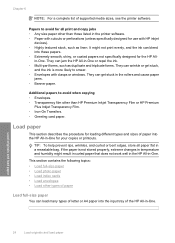
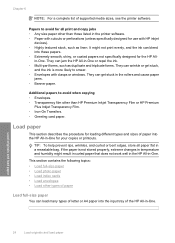
... loading different types and sizes of paper into these papers. • Extremely smooth, shiny, or coated papers not specifically designed for your copies or printouts. If the paper is more likely to smear. • Envelopes with HP inkjet
devices). • Highly textured stock, such as duplicate and triplicate forms. They can bleed
into the...
User Guide - Page 32
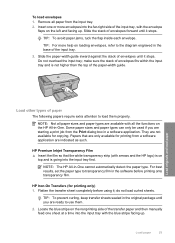
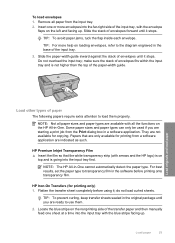
...flaps on the HP All-in a software application. HP Iron-On Transfers (for copying. Load paper
29 Slide the stack of the input tray.
3.
They are ready to load them .
2.
HP Premium Inkjet Transparency Film ...one or more help on the nonprinting side of envelopes until it ; NOTE: The HP All-in the software before using it stops. do not load curled sheets. Locate the...
User Guide - Page 58
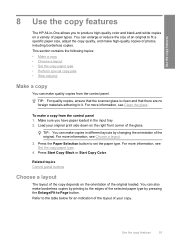
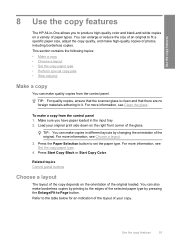
..., see Set the copy paper type.
4. Press Start Copy Black or Start Copy Color. Use the copy features
55 Make sure you have paper loaded in -One allows you to the edges of the selected paper type by changing the orientation of the original loaded. Use the copy features
8 Use the copy features
The HP All-in the...
User Guide - Page 61


...copy • Make multiple copies of the same original • Make a borderless copy of your original print side down the Scan button, and then press either Start Copy Black or Start Copy Color.
58
Use the copy... the glass.
3. Use the copy features
Chapter 8 (continued) Paper type HP Advanced Paper HP All-in-One Paper HP Printing Paper Other inkjet paper Legal
Control panel setting Plain...
User Guide - Page 217


...8226; Material safety data sheets • Recycling program • HP inkjet supplies recycling program • Energy Star® notice •...Chapter 14
• Maximum copy enlargement ranging from 200-400% (depends on model) • Maximum copy reduction ranging from 25-50... ppi resolution, see the scanner software. • Color: 48-bit color, 8-bit grayscale (256 levels of materials has been...
User Guide - Page 3


Contents
Contents
1 HP Deskjet F4200 All-in-One Series Help 7
2 HP All-in-One overview The HP All-in-One at a glance...9 Control panel buttons...10 Status light overview...12 Use the HP Photosmart software 13
3 Find ... page orientation 34 Scale the document size...35 Change the saturation, brightness, or color tone 35 Preview your print job...35 Change the default print settings 36 Printing shortcuts...
User Guide - Page 11


...text documents) on . Scan Scanning is a versatile device that allows printing. 2 HP All-in-One overview
The HP Deskjet F4200 All-in-One Series is the process of ...copying. NOTE: To make copies, the HP All-in-One and computer must also be connected and turned on the HP All-in -One allows you to produce high-quality color and black-and-white copies on your computer prior to -use copying...
User Guide - Page 24


... from the product. It is easy to use for copying and printing. It has an
extra bright blue-white shade that produces sharper text and richer colors than documents printed on your highest-quality documents. It is a high-quality multifunction paper. HP Premium Inkjet Paper HP Premium Inkjet Paper is a sturdy, glossy photo paper that features an...
User Guide - Page 25


... of the shopping links on both sides for printing and copying
23
HP Brochure & Flyer Paper HP Brochure & Flyer Paper (Gloss or Matte) is glossy-coated or matte-coated on the page. Load originals and load paper
Choose papers for two-sided use with HP inkjet
devices).
If prompted, choose your country/region, follow the prompts...
User Guide - Page 67


... print cartridges free of its packaging, being careful to the following Web site: www.hp.com/hpinfo/globalcitizenship/environment/recycle/inkjet.html 6. Remove the new print cartridge from the slot on the right.
1 Print cartridge slot for the tri-color print cartridge 2 Print cartridge slot for the black print cartridge
4. Gently remove the...
User Guide - Page 73
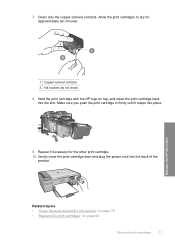
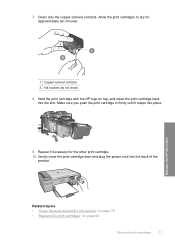
... for approximately ten minutes. Allow the print cartridges to dry for the other print cartridge.
10.
Maintain the HP All-in firmly until it snaps into the slot. Clean only the copper-colored contacts. Gently close the print cartridge door and plug the power cord into the back of the product. Related...
User Guide - Page 210


...8226; Material safety data sheets • Recycling program • HP inkjet supplies recycling program • Energy consumption • Disposal of ... www.hp.com/pageyield for more information about the printer resolution, see the scanner software. • Color: 48-bit color, 8-... you can expect: • Copying is not supported. • The HP Photosmart Software is not available. • The...
Basics Guide - Page 9


... the Windows Scanner wizard instead of the glass.
English
Chapter 1
To make additional copies. Load your computer. 4. Click the HP Digital Imaging Monitor (PC) or HP Device Manager (Mac) icon. 3. Scan the image using Windows, the product makes one copy and launches the HP Copy software so you have paper loaded in the input tray. 2. If necessary...
Similar Questions
Why Won't Hp F4280 Driver Download For Mac Os 10.7
(Posted by angebabou 9 years ago)
New Color Cartridge Won't Work In Hp F4280 Printer
(Posted by mildsec1 9 years ago)
How To Dismount Front Panel Of Hp F4280
(Posted by aswi 9 years ago)
Why Does My Hp 8500a Plus Only Copy Long Black Streaks In Black Mode But Color
mode copies fine
mode copies fine
(Posted by pilisa1 10 years ago)

