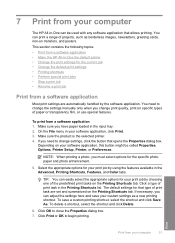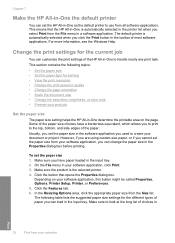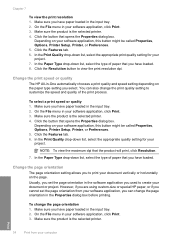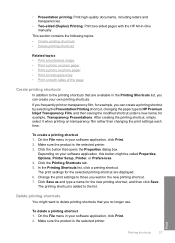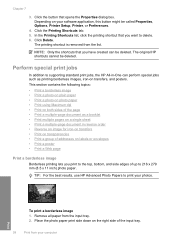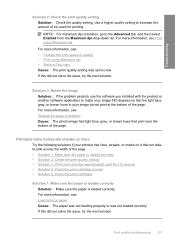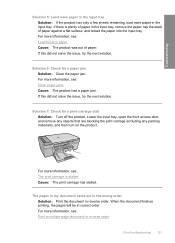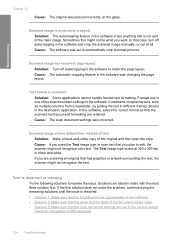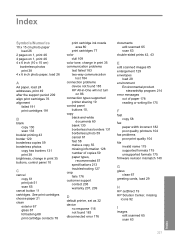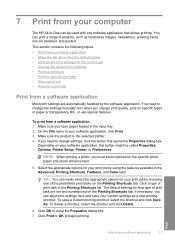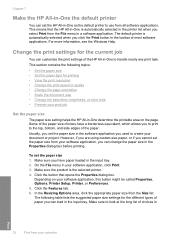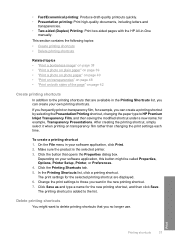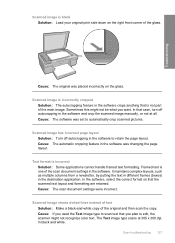HP F4280 Support Question
Find answers below for this question about HP F4280 - Deskjet All-in-One Color Inkjet.Need a HP F4280 manual? We have 6 online manuals for this item!
Question posted by normansutcliffe on December 29th, 2011
How To Change Page Order So Pages Print From Page 1 To Whatever
The person who posted this question about this HP product did not include a detailed explanation. Please use the "Request More Information" button to the right if more details would help you to answer this question.
Current Answers
Related HP F4280 Manual Pages
Similar Questions
Does Printer Need Both Black And Color In Order To Print?
I have a Mac...always printed with one ink cartridge. Now I see "pen failure" when trying to use jus...
I have a Mac...always printed with one ink cartridge. Now I see "pen failure" when trying to use jus...
(Posted by bay4brighton 10 years ago)
How Do I Change The Page Print Order Hp 8600 Pro Premium
(Posted by aatamponv 10 years ago)
What Is Meant When Page To Be Printed Is 'flatening' And Does It Alter The Doc?
(Posted by pinglecs 12 years ago)
Change The Order Of Printing
How to change print order. it prints last page 1st. My letterhead didn't get the intended doc printe...
How to change print order. it prints last page 1st. My letterhead didn't get the intended doc printe...
(Posted by varone 12 years ago)
Blank Pages Come Off Printer When Printing A File And When Copying
(Posted by bluzlik 12 years ago)