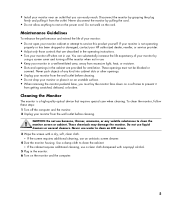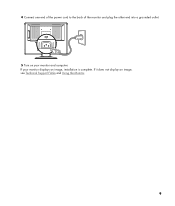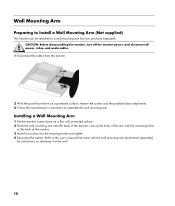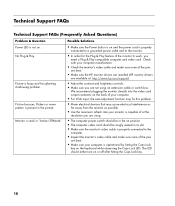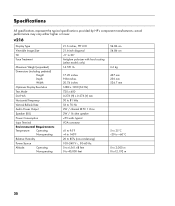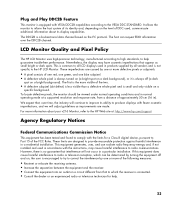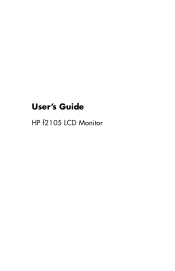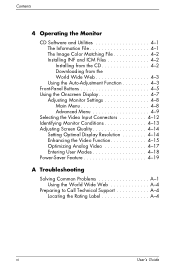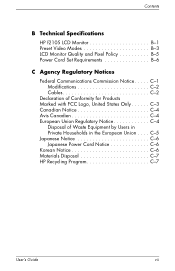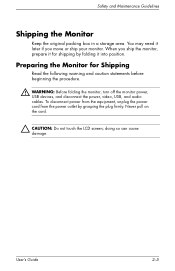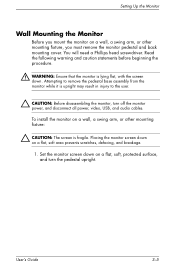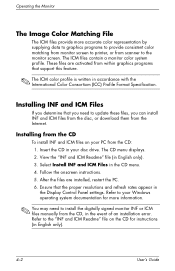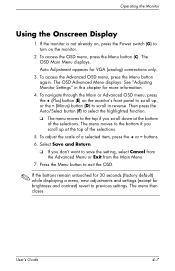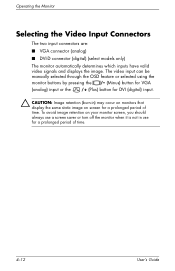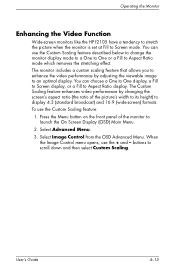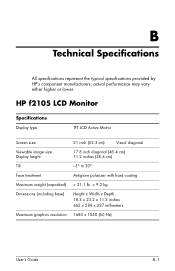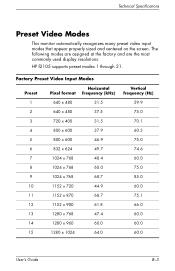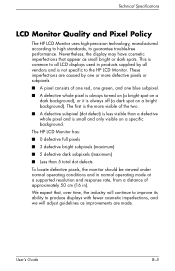HP F2105 Support Question
Find answers below for this question about HP F2105 - Pavilion - 21" LCD Monitor.Need a HP F2105 manual? We have 3 online manuals for this item!
Question posted by paulfoster617 on June 7th, 2012
I Turned On My Computer And My Hp F2105 Monitor Has A Wave .. Refresh Rate?
The images are not rolling - but the screen is...
Current Answers
Related HP F2105 Manual Pages
Similar Questions
How Do I Remove The Stand From The Back Of A Hp W220h Monitor?
I purchased a 3 monitor desk stand and want to attach my 3 - HP w2207h monitors to it using the 4 at...
I purchased a 3 monitor desk stand and want to attach my 3 - HP w2207h monitors to it using the 4 at...
(Posted by gtcoole 8 years ago)
How To Change Caps On Hp F2105 Monitor
(Posted by mhSLA 9 years ago)
What Video Card Do I Need With Hp F2105 Monitor?
(Posted by chaqwert 9 years ago)
Are There Step By Step Instructions How To Replace Hp F2105 Monitor Power Button
The HP f2105 monitor power buttons dont work anymore. Says the monitor is going into sleep mode but ...
The HP f2105 monitor power buttons dont work anymore. Says the monitor is going into sleep mode but ...
(Posted by mbbsalsa 12 years ago)
How Do I Open The Outer Case O F An Hp F2105 Monitor?
I recieved an f2105 monitor, but I have to replace the inverter, and I have no ideaven open the oute...
I recieved an f2105 monitor, but I have to replace the inverter, and I have no ideaven open the oute...
(Posted by jrs10025 13 years ago)