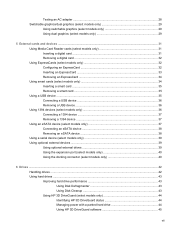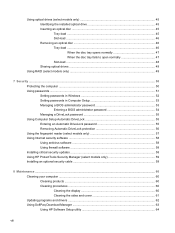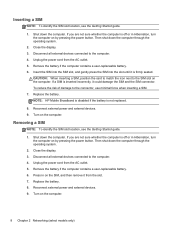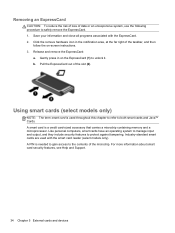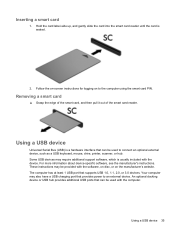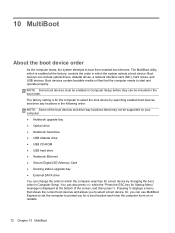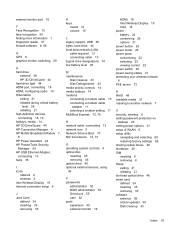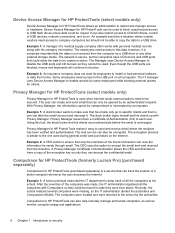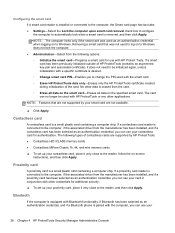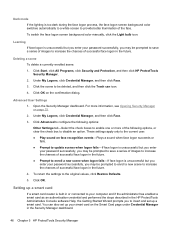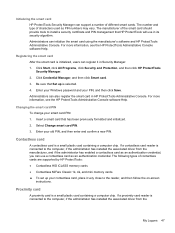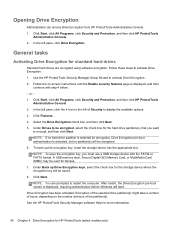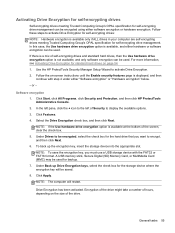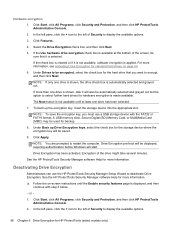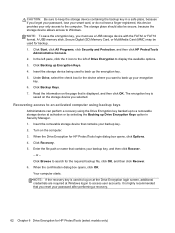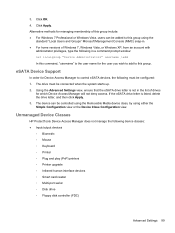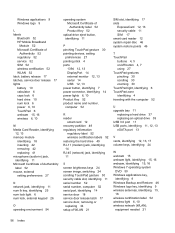HP EliteBook 8570p Support Question
Find answers below for this question about HP EliteBook 8570p.Need a HP EliteBook 8570p manual? We have 7 online manuals for this item!
Question posted by kateholman on October 26th, 2014
Sd Card Loading. How Do I Load My Sd Card In The Reader Slot; What Direction
The person who posted this question about this HP product did not include a detailed explanation. Please use the "Request More Information" button to the right if more details would help you to answer this question.
Current Answers
Related HP EliteBook 8570p Manual Pages
Similar Questions
Hp Elitebook 8570p What Is The Work Of Sim Card
(Posted by ekvinrickie 10 years ago)
How To Remove Smart Card Reader Assembly On Hp Elitebook 8760w?
(Posted by ttAnna 10 years ago)
Card Reader Location
where is the card reader located on my probook 6565b
where is the card reader located on my probook 6565b
(Posted by dbogart4 11 years ago)