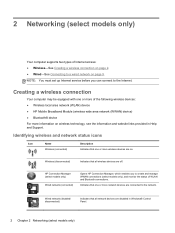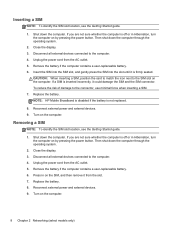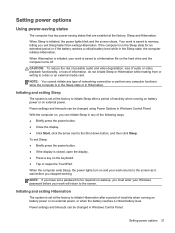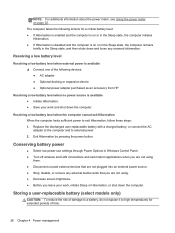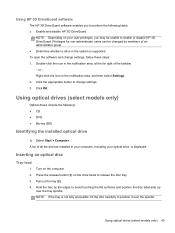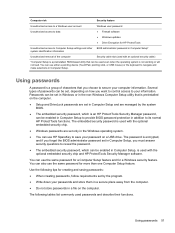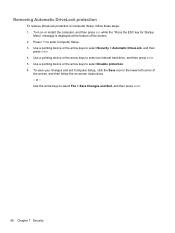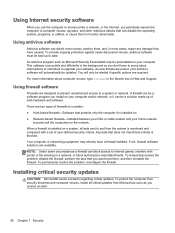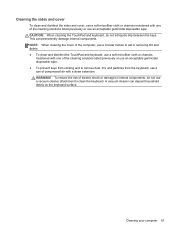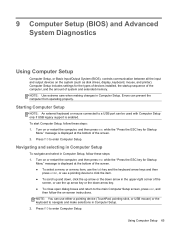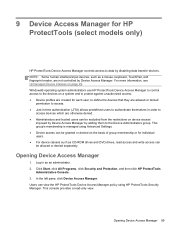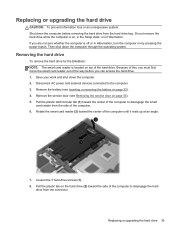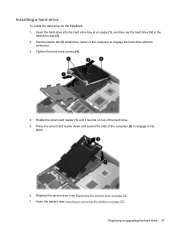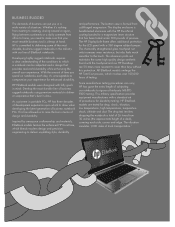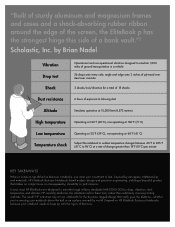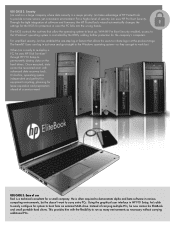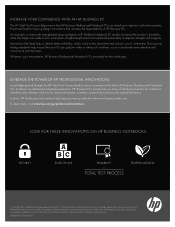HP EliteBook 8470p Support Question
Find answers below for this question about HP EliteBook 8470p.Need a HP EliteBook 8470p manual? We have 7 online manuals for this item!
Question posted by lpRyan8 on August 19th, 2014
How To Disable Hp8570p Touchpad
The person who posted this question about this HP product did not include a detailed explanation. Please use the "Request More Information" button to the right if more details would help you to answer this question.
Current Answers
Answer #1: Posted by freginold on November 3rd, 2014 10:58 AM
You can turn the touchpad on or off using the touchpad on/off button. To see a picture of where this button is located on the touchpad, see page 17 of the maintenance and service guide. (The touchpad button is #1 in the diagram.)
Related HP EliteBook 8470p Manual Pages
Similar Questions
How To Turn Off The Touchpad On Hp 8470p, Windows 7 Laptops
(Posted by gapsy 10 years ago)
How To Enable And Disable Touchpad On Hp Laptop Elitebook 8470p
(Posted by davidthed 10 years ago)
How To Disable The Touchpad Hp Elitebook 8460p Manual
(Posted by rochedem 10 years ago)