HP EliteBook 2760p Support Question
Find answers below for this question about HP EliteBook 2760p.Need a HP EliteBook 2760p manual? We have 6 online manuals for this item!
Question posted by RWtyler1 on May 16th, 2014
How Do I Turn On Touch Screen For Hp Elitebook Tablet
The person who posted this question about this HP product did not include a detailed explanation. Please use the "Request More Information" button to the right if more details would help you to answer this question.
Current Answers
There are currently no answers that have been posted for this question.
Be the first to post an answer! Remember that you can earn up to 1,100 points for every answer you submit. The better the quality of your answer, the better chance it has to be accepted.
Be the first to post an answer! Remember that you can earn up to 1,100 points for every answer you submit. The better the quality of your answer, the better chance it has to be accepted.
Related HP EliteBook 2760p Manual Pages
Installing SATA Drivers on HP EliteBook Notebook PCs - Page 1
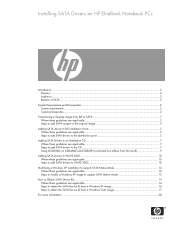
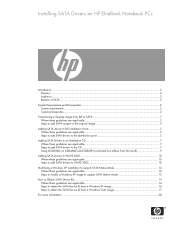
Installing SATA Drivers on HP EliteBook Notebook PCs
Introduction...2 Purpose ...2 Audience ...2 Benefits of SATA ...2
System Requirements and Prerequisites 2 System requirements ...2 System prerequisites ...2
Transitioning a Sysprep image from IDE to SATA 3 Where these ...
Installing SATA Drivers on HP EliteBook Notebook PCs - Page 2
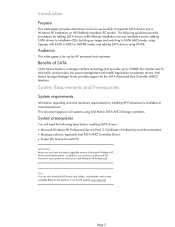
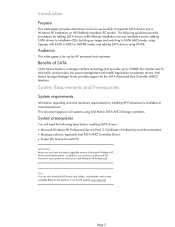
...This white paper is available at www.microsoft.com. Note: You can also download HP drivers and utilities, including the most current
available ROM for the SATA Advanced Host Controller...
Information regarding minimum hardware requirements for installing XP Professional is for each system on HP EliteBook Notebook PC models. The following items before installing SATA drivers: • Microsoft ...
Getting Started HP Notebook - Windows 7 - Page 6
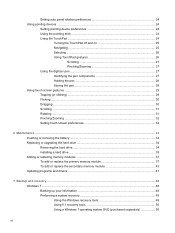
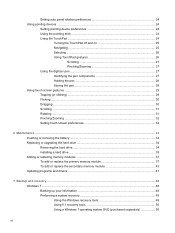
... stick ...24 Using the TouchPad ...24
Turning the TouchPad off and on 25 Navigating ...25 Selecting ...26 Using TouchPad gestures 26
Scrolling 27 Pinching/Zooming 27 Using the digitizer pen ...27 Identifying the pen components 27 Holding the pen 28 Storing the pen 29 Using touch screen gestures ...29 Tapping (or clicking) ...29...
Getting Started HP Notebook - Windows 7 - Page 20
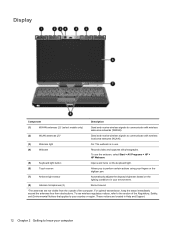
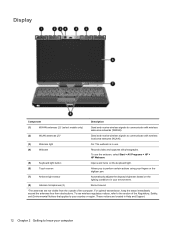
... of the computer.
To see wireless regulatory notices, refer to your computer To use the webcam, select Start > All Programs > HP > HP Webcam.
(5)
Keyboard light button
Opens and turns on the keyboard light.
(6)
Touch screen
Allows you to perform certain actions using your fingers or the digitizer pen.
(7)
Ambient light sensor
Automatically adjusts the display...
Getting Started HP Notebook - Windows 7 - Page 26
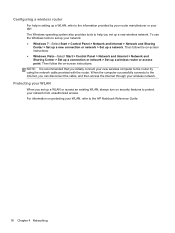
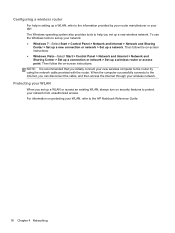
...It is recommended that you set up a WLAN or access an existing WLAN, always turn on -screen instructions.
Protecting your WLAN
When you initially connect your wireless network. When the computer successfully... cable, and then access the Internet through your new wireless computer to the HP Notebook Reference Guide.
18 Chapter 4 Networking Then follow the on security features to the ...
Getting Started HP Notebook - Windows 7 - Page 27
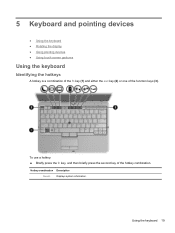
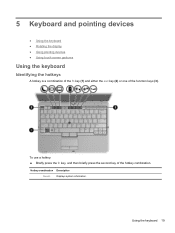
Using the keyboard 19
5 Keyboard and pointing devices
● Using the keyboard ● Rotating the display ● Using pointing devices ● Using touch screen gestures
Using the keyboard
Identifying the hotkeys
A hotkey is a combination of the fn key (1) and either the esc key (2) or one of the hotkey combination. ...
Getting Started HP Notebook - Windows 7 - Page 32
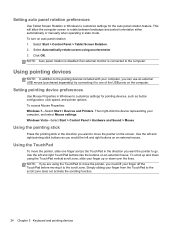
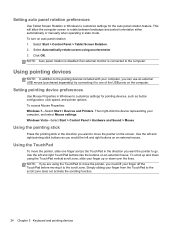
To turn on an external mouse. NOTE: Auto panel rotation is disabled if an external monitor is connected to..., you can use an external USB mouse (purchased separately) by connecting it to the scroll zone. Select Start > Control Panel > Tablet Screen Rotation. 2. Using the TouchPad
To move the pointer on an external mouse.
Use the left and right pointing stick buttons as button ...
Getting Started HP Notebook - Windows 7 - Page 37


... are supported in all programs.
Tapping (or clicking)
Tap or double-tap an item on the touch screen. Using touch screen gestures 29
Using touch screen gestures
You can use your finger until a circle appears around the area you are touching, and then the context menu appears. To modify gestures on the computer. Storing the pen
To...
Getting Started HP Notebook - Windows 7 - Page 39


... you rotate items such as photos.
To scroll, place two fingers slightly apart on the screen, and then drag them across the screen in a semicircular motion around your forefinger in an up , down , left, or right motion. Using touch screen gestures 31 NOTE: Scrolling speed is useful for moving up , down , or sideways on...
Getting Started HP Notebook - Windows 7 - Page 40


... tab. 2. After making any changes or testing the settings, click OK. Setting touch screen preferences
▲ To set preferences for left-handed or right-handed users, select Start > Control Panel > Hardware and Sound > Tablet PC Settings > Other tab. To change or create flick assignments: 1. Select Start > Control Panel > Hardware and Sound> Pen and...
Getting Started HP Notebook - Windows 7 - Page 61


....
To find the partitions, select Start > Computer. Turn on recovering information using f11, follow the on -screen instructions.
Personal files must recover your operating system and ... utilities from a backup. If possible, back up all personal files.
2. NOTE: If the HP Recovery partition has been deleted, you have a partition. Using a Windows Vista operating system DVD...
Getting Started HP Notebook - Windows 7 - Page 66


... 9 display, auto panel rotation 24 display, rotating 22 Docking connector
identifying 14 dragging touch screen gesture
30 drive light 6
E embedded numeric keypad,
identifying 8, 21 esc button
identifying... external monitor port 13
F f11 recovery 50, 53 fingerprint reader
identifying 10 flicking touch screen gesture 30 flicks
changing assignments 32 creating assignments 32 fn key, identifying 8, 19...
Getting Started HP Notebook - Windows 7 - Page 67
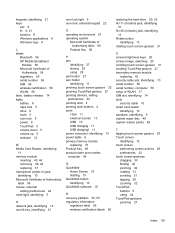
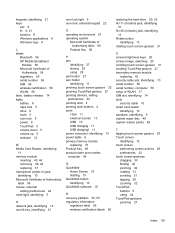
... 8 Windows applications 8 Windows logo 8
L labels
Bluetooth 56 HP Mobile Broadband
Module 56 Microsoft Certificate of
Authenticity 56 regulatory 56 ... system repair disc 48 system restore points 48
T tapping touch screen gesture 29 Touch screen
identifying 12 touch screen
performing screen actions 29 preferences 32 touch screen gestures dragging 30 flicking 30 pinching 32 rotating 31 scrolling ...
HP Notebook Reference Guide - Windows 7 - Page 11
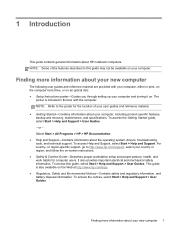
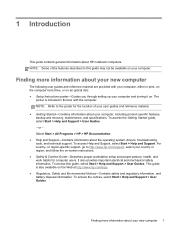
... box with your computer and turning it on the Web at http://www.hp.com/ergo. ● Regulatory, Safety and Environmental Notices-Contains safety and regulatory information, and battery disposal information. To access this guide may not be available on your country or region, and follow the on-screen instructions. ● Safety & Comfort...
HP EliteBook 2760p Tablet PC - Maintenance and Service Guide - Page 9
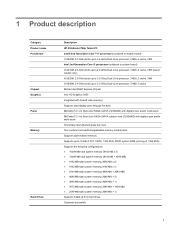
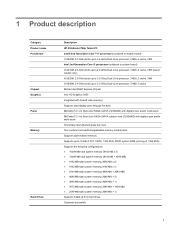
... description
Category Product name Processors
Chipset Graphics Panel Memory
Hard drives
Description HP EliteBook 2760p Tablet PC Intel® 2nd Generation Core™ i7 processors (soldered to...1280x800) with digitizer pen and/or multi-touch 30.7-cm (12.1-in) Illumi-Lite WXGA UWVA outdoor view (1280x800) with digitizer pen and/or multi-touch Chemically-strengthened glass top cover Two customer-...
HP EliteBook 2760p Tablet PC - Maintenance and Service Guide - Page 22


... in use the webcam, select Start > All Programs > HP > HP Webcam.
(5)
Keyboard light button
Opens and turns on the lighting conditions in your country or region. For ...
(7)
Ambient light sensor
Automatically adjusts the display brightness based on the keyboard light.
(6)
Touch screen
Allows you to your environment.
(8)
Internal microphones (2)
Record sound.
*The antennas are ...
HP EliteBook 2760p Tablet PC - Maintenance and Service Guide - Page 27


... assembly (includes 2 WLAN antenna transceivers and cables and 2 WWAN antenna transceivers and cables)
30.7 cm (12.1 in) WXGA, LED, AntiGlare touch screen display
649753-001
30.7 cm (12.1 in) WXGA, LED, AntiGlare touch screen display for use outdoors
649754-001
Hinge cover assembly (included in the Plastics Kit, spare part number 649764-001)
Keyboard...
HP EliteBook 2760p Tablet PC - Maintenance and Service Guide - Page 39
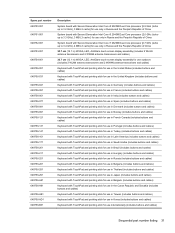
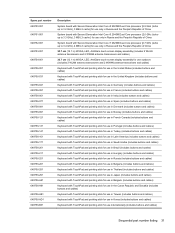
... in Russia and the People's Republic of China
30.7 cm (12.1 in) WXGA, LED, AntiGlare touch screen display assembly (includes 2 WLAN antenna transceivers and 2 WWAN antenna transceivers and cables)
30.7 cm (12.1 in) WXGA, LED, AntiGlare touch screen display assembly for use outdoors (includes 2 WLAN antenna transceivers and 2 WWAN antenna transceivers and cables)
Keyboard...
HP EliteBook 2760p Tablet PC - Maintenance and Service Guide - Page 71


... toward you are unsure whether the computer is off or in ) WXGA, LED, AntiGlare touch screen display assembly for use outdoors
Spare part number 649753-001 649754-001
Before removing the display assembly...: 1. Description 30.7 cm (12.1 in) WXGA, LED, AntiGlare touch screen display assembly 30.7 cm (12.1 in Hibernation, turn
the computer on page 48) d. Remove the WWAN module (see WLAN...
HP EliteBook 2760p Tablet PC - Maintenance and Service Guide - Page 115
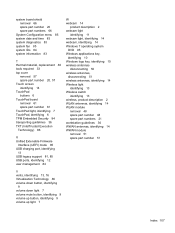
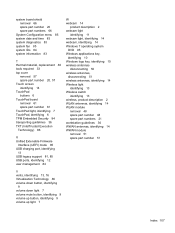
... system fan 85 system IDs 84 system information 83
T thermal material, replacement 80 tools required 33 top cover
removal 57 spare part number 20, 57 Touch screen identifying 14 TouchPad buttons 6 TouchPad board removal 61 spare part number 61 TouchPad light, identifying 7 TouchPad, identifying 6 TPM Embedded Security 84 transporting guidelines 36 TXT...
Similar Questions
How To Reset My Forgotten Password | Hp Elitebook 2760p
(Posted by aflatoonbutt76 9 years ago)
Hp Elitebook 2760p, Pen Touch Works Not Finger Touch, On Windows 8 Pro
i installed windows 8 pro form windows 7, and win 7, both pen and touch works, however on windows 8 ...
i installed windows 8 pro form windows 7, and win 7, both pen and touch works, however on windows 8 ...
(Posted by mkdesigns22 11 years ago)

