HP EliteBook 2760p Support Question
Find answers below for this question about HP EliteBook 2760p.Need a HP EliteBook 2760p manual? We have 6 online manuals for this item!
Question posted by joelliem on May 21st, 2014
How To Install Windows In Elitebook 2760p After Hard Drive Replacement
The person who posted this question about this HP product did not include a detailed explanation. Please use the "Request More Information" button to the right if more details would help you to answer this question.
Current Answers
There are currently no answers that have been posted for this question.
Be the first to post an answer! Remember that you can earn up to 1,100 points for every answer you submit. The better the quality of your answer, the better chance it has to be accepted.
Be the first to post an answer! Remember that you can earn up to 1,100 points for every answer you submit. The better the quality of your answer, the better chance it has to be accepted.
Related HP EliteBook 2760p Manual Pages
Getting Started HP Notebook - Windows 7 - Page 6
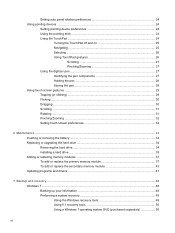
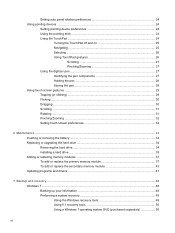
... Inserting or removing the battery ...33 Replacing or upgrading the hard drive 34 Removing the hard drive ...34 Installing a hard drive ...35 Adding or replacing memory modules 37 To add or replace the primary memory module 37 To add or replace the secondary memory module 43 Updating programs and drivers ...47
7 Backup and recovery ...48 Windows 7 ...48 Backing up your information 48...
Getting Started HP Notebook - Windows 7 - Page 28


... system. For example, if a monitor is connected to the hard drive. fn+f8
Displays charge information for all Windows operating system windows, references to the sleep button apply to the system. fn+... includes either an embedded numeric keypad or an integrated numeric keypad.
In all installed batteries. The fn+f4 hotkey can also alternate images among display devices connected to...
Getting Started HP Notebook - Windows 7 - Page 41


... remove the battery: CAUTION: Removing a battery that is seated and pivot it down the computer through Windows before removing the battery. 1. 6 Maintenance
● Inserting or removing the battery ● Replacing or upgrading the hard drive ● Adding or replacing memory modules ● Updating programs and drivers
Inserting or removing the battery
NOTE: For additional information...
Getting Started HP Notebook - Windows 7 - Page 43


...hard drive (3) out of the hard drive bay. Installing a hard drive
1.
Insert the hard drive into place.
Replacing or upgrading the hard drive 35 Loosen the 2 hard drive screws (1). 7. Pull the hard drive tab (2) to disconnect the hard drive. 8. 5. Remove the hard drive cover (2).
6. Pull the hard drive tab to the left (2) to the right until the hard drive snaps into the hard drive...
Getting Started HP Notebook - Windows 7 - Page 45


... installing a memory module.
Adding or replacing memory modules
The computer has two memory module compartments. The capacity of static electricity by adding a memory module to the computer. 3. To add or replace the primary memory module:
CAUTION: To prevent information loss or an unresponsive system: Shut down the computer. 2. Remove the battery. 4. Remove the hard drive...
Getting Started HP Notebook - Windows 7 - Page 56


...: Windows includes the User Account Control feature to improve the security of your permission or password for these topics in case of system instability, HP recommends that you should create system repair discs (select models only) by using the installed optical drive (select models only) or an optional external optical drive, and your entire hard drive...
Getting Started HP Notebook - Windows 7 - Page 57
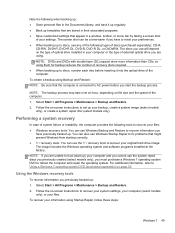
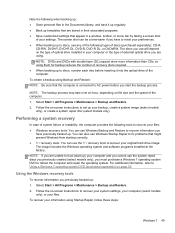
...additional information, refer to reset your original hard drive image. Using the Windows recovery tools
To recover information you
have to Using a Windows 7 operating system DVD (purchased separately) on... disc (select models only). The discs you use will depend on the type of optical drive installed in a window, toolbar, or menu bar by taking a screen shot
of your files. Select Start >...
Getting Started HP Notebook - Windows 7 - Page 58


... hard drive contents and reformats the hard drive. If possible, check for the presence of the screen.
4. For additional information, refer to the Worldwide Telephone Numbers booklet included with the computer.
50 Chapter 7 Backup and recovery For contact information, refer to Using a Windows 7 operating system DVD (purchased separately) on -screen instructions. Software not installed...
Getting Started HP Notebook - Windows 7 - Page 59


...You should continue to maintain a reasonably current backup. CAUTION: Using a Windows 7 operating system DVD completely erases hard drive contents and reformats the hard drive. Windows Vista
To protect your information, use . When prompted, press any software installed on -screen instructions. 5. Select Repair your entire hard drive (select models only), or create system restore points.
Getting Started HP Notebook - Windows 7 - Page 60
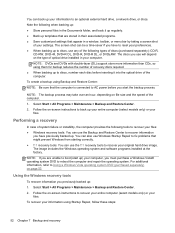
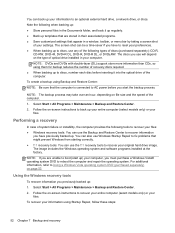
...Follow the on file size and the speed of optical drive installed in their associated programs. ● Save customized settings that might prevent Windows from starting correctly. ● f11 recovery tools: You...previously backed up your information to an optional external hard drive, a network drive, or discs. You can also use Windows Startup Repair to fix problems that appear in the ...
Getting Started HP Notebook - Windows 7 - Page 61


... screen.
5. To recover the original hard drive image using f11, follow these discs to http://www.hp.com/support, select your operating system and programs using the Windows tools, perform a search for the presence of the window.
Recovery discs have created and any software installed on recovering information using the Windows Vista operating system DVD and...
Getting Started HP Notebook - Windows 7 - Page 62


... any software installed on the computer...drive before the Windows operating system loads. 3. Click Next. 6. Follow the on -screen instructions.
54 Chapter 7 Backup and recovery For contact information, refer to the Worldwide Telephone Numbers booklet included with the computer. CAUTION: Using a Windows Vista operating system DVD completely erases hard drive contents and reformats the hard drive...
Getting Started HP Notebook - Windows 7 - Page 66


...Restore Center 51,
52 battery bay 14, 56 battery light 6 battery release latch 14 battery, replacing 33 bluetooth compartment
identifying 9 Bluetooth label 56 buttons
left TouchPad 5 pointing stick 4 right TouchPad ... identifying 8, 19, 21 function keys identifying 8
H hard drive
installing 35 removing 34 hard drive bay, identifying 14 hard drive recovery 50, 53 headphone (audio-out) jack 10 ...
Getting Started HP Notebook - Windows 7 - Page 67
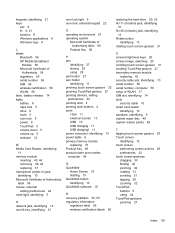
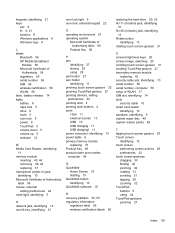
... 13 power lights 6 primary memory module replacing 37 Product Key 56 product name and number, computer 56
Q QuickWeb
Home Screen 15 starting 15 QuickWeb button identifying 10 QuickWeb software 15
R recovery partition 50, 53 regulatory information
regulatory label 56 wireless certification labels 56
restoring the hard drive 50, 53 RJ-11 (modem) jack...
HP Notebook Reference Guide - Windows 7 - Page 55
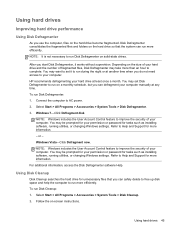
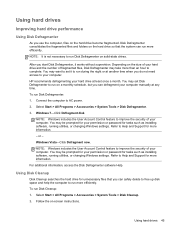
.... To run Disk Cleanup: 1. or - Using Disk Cleanup
Disk Cleanup searches the hard drive for unnecessary files that the system can defragment your permission or password for tasks such as installing software, running utilities, or changing Windows settings. Follow the on the hard drive become fragmented. NOTE: It is not necessary to Help and Support for...
HP Notebook Reference Guide - Windows 7 - Page 62
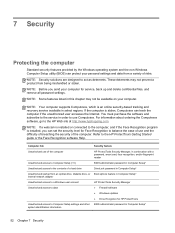
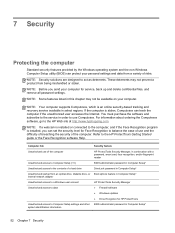
... Setup* system identification information
52 Chapter 7 Security NOTE: If a webcam is installed, you send your computer. If the computer is stolen, Computrace can set the...a hard drive
DriveLock password in Computer Setup*
Unauthorized startup from an optical drive, diskette drive, or Boot options feature in Computer Setup* internal network adapter
Unauthorized access to a Windows user...
HP Notebook Reference Guide - Windows 7 - Page 78
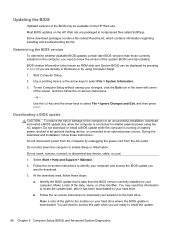
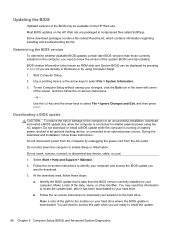
... are packaged in Windows) or by unplugging the power cord from the AC outlet. Make a note of the path to the location on the computer, you need to know the version of the system BIOS currently installed. Select Start > Help and Support > Maintain. 2. Follow the on your selection to the hard drive. Identify the...
HP Notebook Reference Guide - Windows 7 - Page 79
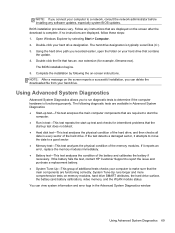
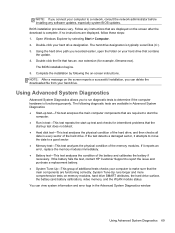
... battery fails the test, contact HP Customer Support to report the issue and purchase a replacement battery. ● System Tune-Up-This group of the hard drive. Complete the installation by selecting Start > Computer. 2.
You can delete the downloaded file from your hard drive. Follow any software updates, especially system BIOS updates. Using Advanced System Diagnostics 69...
HP Notebook Reference Guide - Windows 7 - Page 85


... this section may vary, depending on the computer model and/or the version of the management software installed on the computer. Using Client Management Solutions 75 A customized software image can be deployed (distributed) in one hard drive to be used. NOTE: Computer Setup and other system features provide further assistance with a preinstalled system...
HP EliteBook 2760p Tablet PC - Maintenance and Service Guide - Page 9
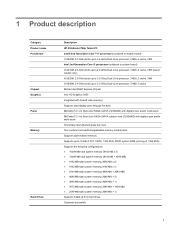
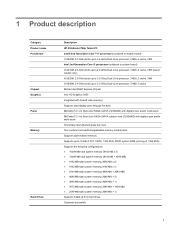
1 Product description
Category Product name Processors
Chipset Graphics Panel Memory
Hard drives
Description HP EliteBook 2760p Tablet PC Intel® 2nd Generation Core™ i7 processors (soldered to system board) i7-2620M, 2.7-GHz (turbo up... total system memory (2048 MB + 1024 MB) ● 2048 MB total system memory (2048 MB × 1) Supports 7-mm (2.5 in) hard drives Customer-accessible
1
Similar Questions
Hp Elitebook 2760p How To Run Hard Drive Diagnostics
(Posted by samanjpoutt 9 years ago)
Pavillion Dv6 3267 Hard Drive Replacement
How do I know what size of hard drive to get.
How do I know what size of hard drive to get.
(Posted by karilivingston 10 years ago)
Hp Cannot Reinstall Windows Xp From Hard Drive Without Password
(Posted by maninteche 10 years ago)
How To Boot From An External Hard Drive With An Hp Elitebook 2760p
(Posted by zecan 10 years ago)

