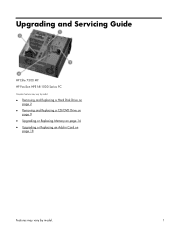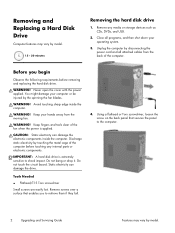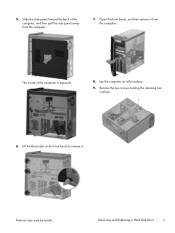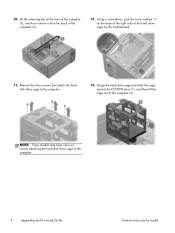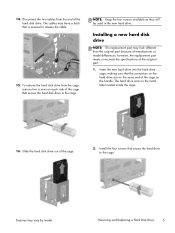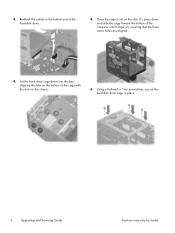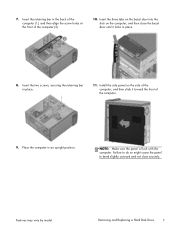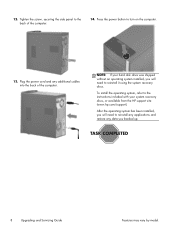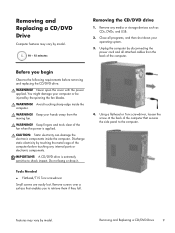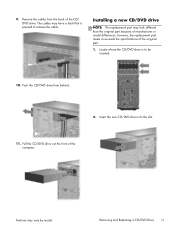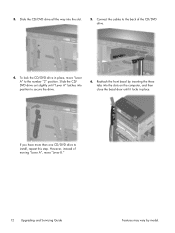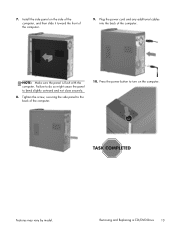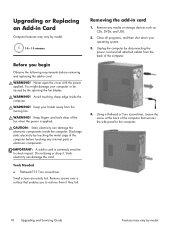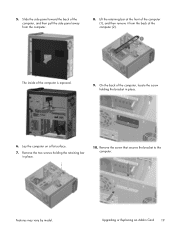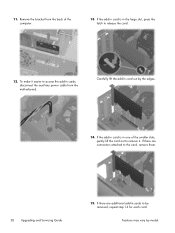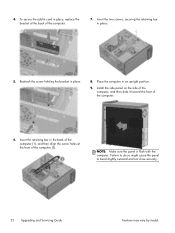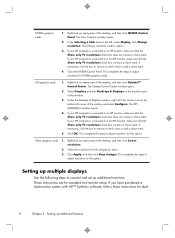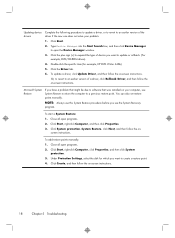HP ENVY 700-327c Support Question
Find answers below for this question about HP ENVY 700-327c.Need a HP ENVY 700-327c manual? We have 6 online manuals for this item!
Question posted by Anonymous-139312 on July 2nd, 2014
How To Add An Optical Drive
The person who posted this question about this HP product did not include a detailed explanation. Please use the "Request More Information" button to the right if more details would help you to answer this question.
Current Answers
Related HP ENVY 700-327c Manual Pages
Similar Questions
Can You Install 2 Optical Drives In A Hp Z600
(Posted by sadonm 9 years ago)
Connect My Envy 700-327c To My Tv
How can I connect my Envy 700-327c to my tv?
How can I connect my Envy 700-327c to my tv?
(Posted by vrr486 9 years ago)
Hewlett-packard Neoware M100 Kh188aa Can We Install Optical Drive On It ?
HELP
HELP
(Posted by brijesh77 11 years ago)
How To Remove The Optical Drive From A Pavillon S3000
(Posted by james70 12 years ago)