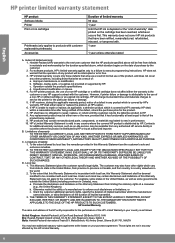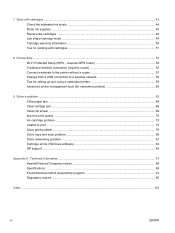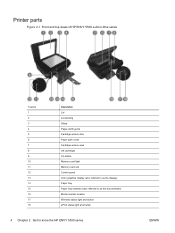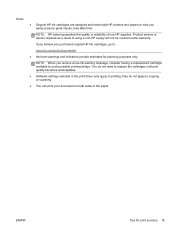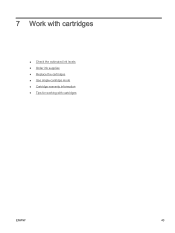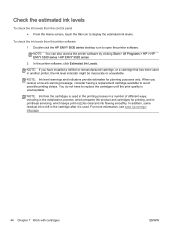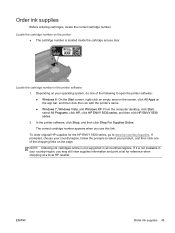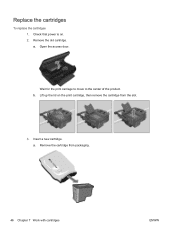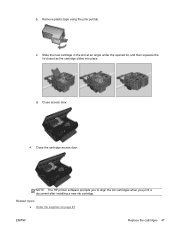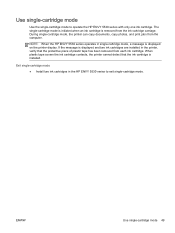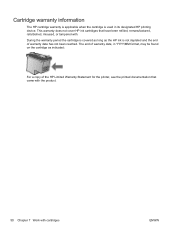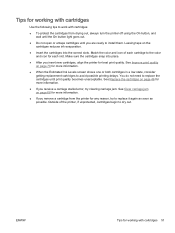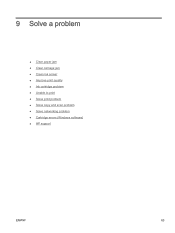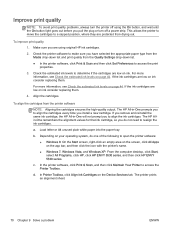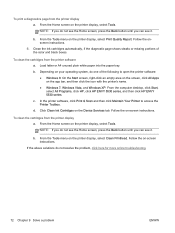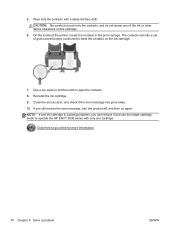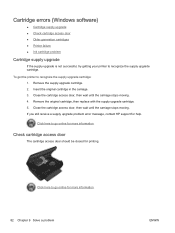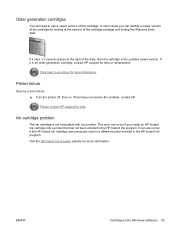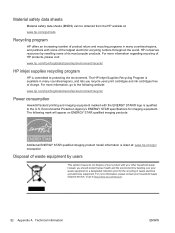HP ENVY 5530 Support Question
Find answers below for this question about HP ENVY 5530.Need a HP ENVY 5530 manual? We have 3 online manuals for this item!
Question posted by jtrh on August 3rd, 2015
How Do I Open To Replace Ink Cartridge?
The person who posted this question about this HP product did not include a detailed explanation. Please use the "Request More Information" button to the right if more details would help you to answer this question.
Current Answers
Answer #1: Posted by TommyKervz on August 3rd, 2015 1:09 PM
Click here and follow the instructions.
For video instructions visit this link: http://hp.brightcovegallery.com/products?videoNotFound=True
Related HP ENVY 5530 Manual Pages
Similar Questions
Ink Cartridge Replacement
Do Both Black And Color Cartridges Have To Be Replaced When The Black Is Depleted?
Do Both Black And Color Cartridges Have To Be Replaced When The Black Is Depleted?
(Posted by rbmorr 10 years ago)
Why Is My Printer Screen Not Accepting New Inks? And Saying Older Type Cartridge
(Posted by babeian15 10 years ago)
I'm Not Able To Replace Ink Cartridge
It is too stupid but I don't fing the place where I have to put the new ink cartridge
It is too stupid but I don't fing the place where I have to put the new ink cartridge
(Posted by damlu 12 years ago)