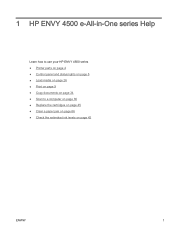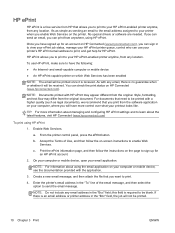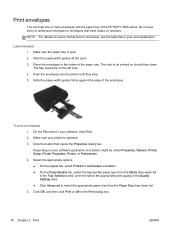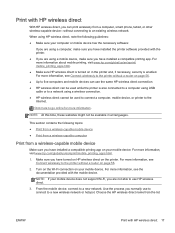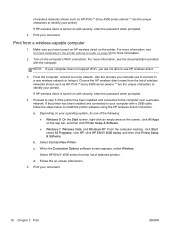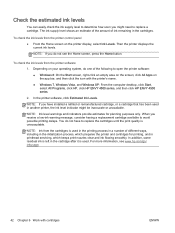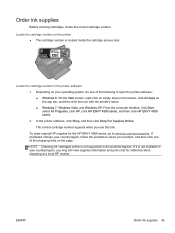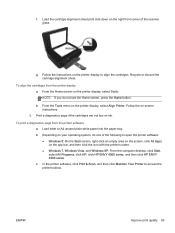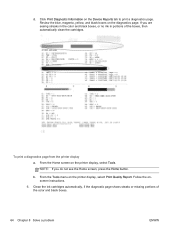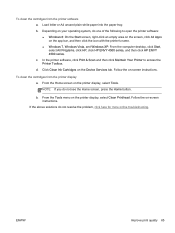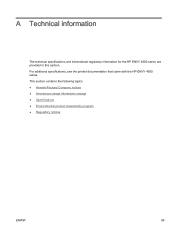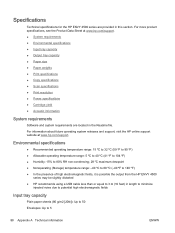HP ENVY 4500 Support Question
Find answers below for this question about HP ENVY 4500.Need a HP ENVY 4500 manual? We have 3 online manuals for this item!
Question posted by Anonymous-129634 on January 27th, 2014
Will Not Print E-mail From Internet
The person who posted this question about this HP product did not include a detailed explanation. Please use the "Request More Information" button to the right if more details would help you to answer this question.
Current Answers
Related HP ENVY 4500 Manual Pages
Similar Questions
Hp Envy 4502 Wireless Problem Printing
I have no problems with coping, scanning or printing from my documents. Why can't I print from the i...
I have no problems with coping, scanning or printing from my documents. Why can't I print from the i...
(Posted by laceydi 10 years ago)
Why Isn't The Header Showing On My E-mail When I Print E-mail Sheets?
The header is showing when I print material from other websites but for some reason it does not show...
The header is showing when I print material from other websites but for some reason it does not show...
(Posted by slimandtheboss 10 years ago)
I Cant Print Pdf Files From Desktop And Mail/internet. But Word Can Be Printed.
I cant print pdf files from desktop and mail/internet. But word can be printed.
I cant print pdf files from desktop and mail/internet. But word can be printed.
(Posted by rex8600 10 years ago)
Wireless All-in-one Printer Is Set Up But I Ca Not Print From The Internet
how do i troubleshoot the problem
how do i troubleshoot the problem
(Posted by exum 11 years ago)
How To Print From The Internet?
(Posted by wbphd 11 years ago)