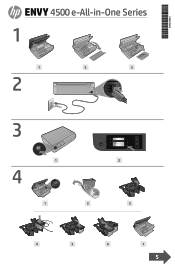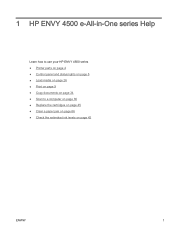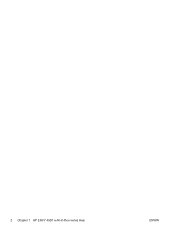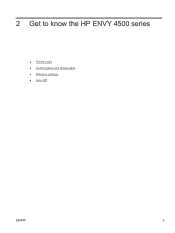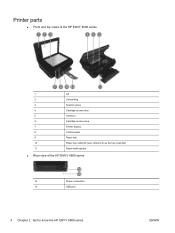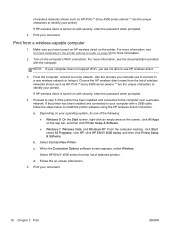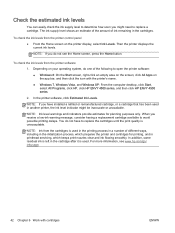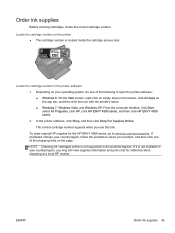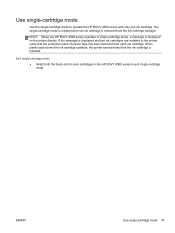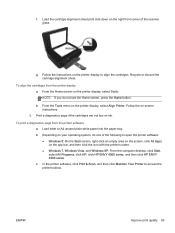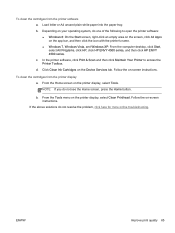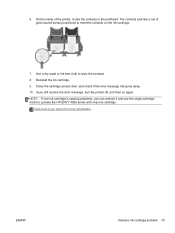HP ENVY 4500 Support Question
Find answers below for this question about HP ENVY 4500.Need a HP ENVY 4500 manual? We have 3 online manuals for this item!
Question posted by Isisdelacruz029 on February 2nd, 2015
How To Put More Ink?
i just want to know to put more ink on the printer, because it says that is low in ink..
Current Answers
Related HP ENVY 4500 Manual Pages
Similar Questions
Why Won,t It Accept Cable?
i've got brand new envy 4500 and wanted to connect to computer by cable but it keeps refusing to acc...
i've got brand new envy 4500 and wanted to connect to computer by cable but it keeps refusing to acc...
(Posted by paulharrisson94 8 years ago)
Error Code Of Hp Printer Envy 4500
The error code I am getting is 0X83C0000A nos_loader_app and the printer is not responding
The error code I am getting is 0X83C0000A nos_loader_app and the printer is not responding
(Posted by mmyassin 9 years ago)
Hp F4400 Printer Saying Low Ink Wiht New Ink Cartridge Will Not Scan
(Posted by blazekc 10 years ago)
Access Door On Hp Envy 4500 Is Shut And Printer Says 'access Door Is Open
Access door is closed and printer will not proceed. Can't get the ePrint button to light up.
Access door is closed and printer will not proceed. Can't get the ePrint button to light up.
(Posted by kandycehanno 10 years ago)
Hp B210 Printer Says Low On Ink But Won't Print
(Posted by fedesire 10 years ago)