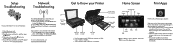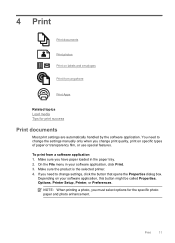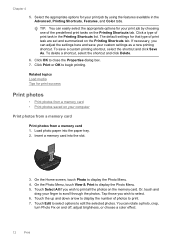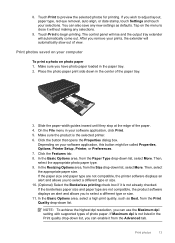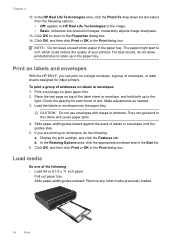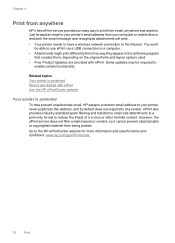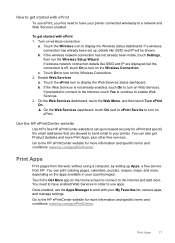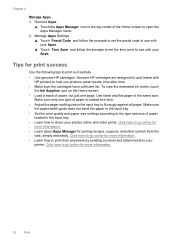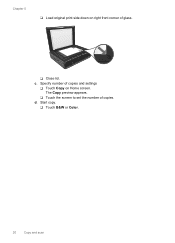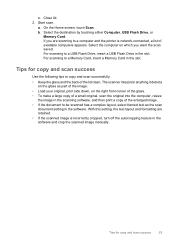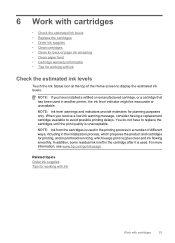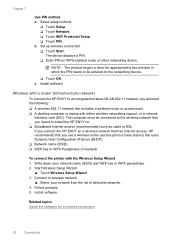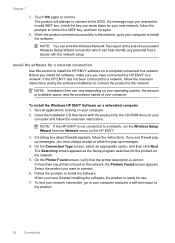HP ENVY 100 Support Question
Find answers below for this question about HP ENVY 100 - e-All-in-One Printer - D410.Need a HP ENVY 100 manual? We have 3 online manuals for this item!
Question posted by iamtherie1960 on April 20th, 2015
Update Caused Touch Screen To Go Blank
updated the printer which has caused my touch screen to go blank and the on/off button flashing!! I cannot use as a copier needs to be scanned then printed off through the pc. I have the hp envy 100 D410
Current Answers
Related HP ENVY 100 Manual Pages
Similar Questions
When Printing A Screen Shot, Is It Possible To Make The Print Larger With My Env
It would be lovely to have pages printed from the web in a print size that would allow me to read th...
It would be lovely to have pages printed from the web in a print size that would allow me to read th...
(Posted by jogay 9 years ago)
How Do I Turn Activate Scan To Pc On For Hp Envy 100 D410?
(Posted by yyonialmont 10 years ago)
Can Ipad2 Print To Hp Envy 100 D410 Series
(Posted by snorosu 10 years ago)
Scan Software For Hp 3390 All In One Printer Connected To A Windows 2008 R2
Where can I download scan software for hp 3390 all in one printer connected to run on a windows serv...
Where can I download scan software for hp 3390 all in one printer connected to run on a windows serv...
(Posted by paddington 12 years ago)
When I Plug In My Envy 100 Printer, Only The On Button Flashes. What Do I Do?
The printer is new.
The printer is new.
(Posted by Ucdc88 12 years ago)