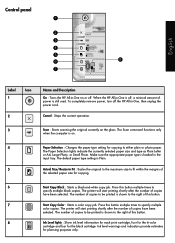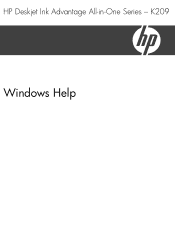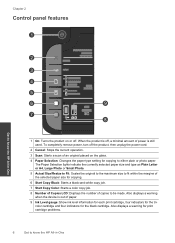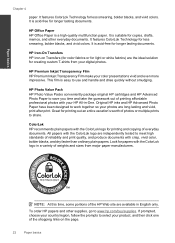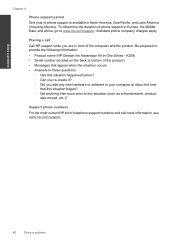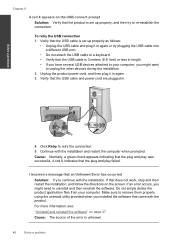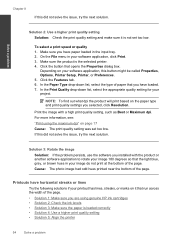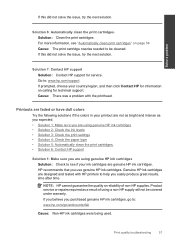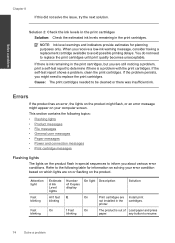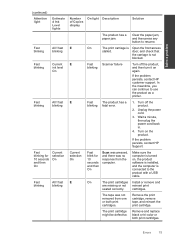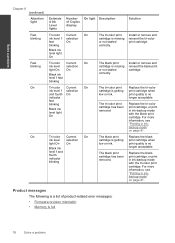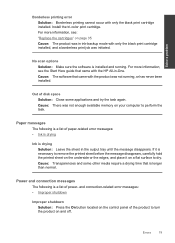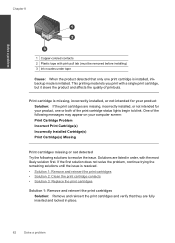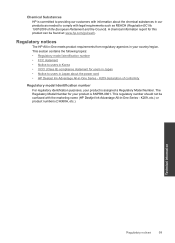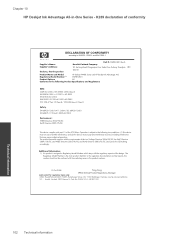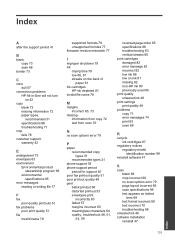HP Deskjet Ink Advantage All-in-One Printer - K209 Support Question
Find answers below for this question about HP Deskjet Ink Advantage All-in-One Printer - K209.Need a HP Deskjet Ink Advantage All-in-One Printer - K209 manual? We have 3 online manuals for this item!
Question posted by agungwidodo on June 2nd, 2011
Blinking Lights
I follow installation instruction but the following lights were blinking: power button, paper Selection & attention lights. The installation process then stopped.
Please advise how to solve this problem
Current Answers
Related HP Deskjet Ink Advantage All-in-One Printer - K209 Manual Pages
Similar Questions
Why Does Power Button Light Continiously Blink When Trying To Power On?
Power button is pushed to power on the printer but to light in the button just blinks but the printe...
Power button is pushed to power on the printer but to light in the button just blinks but the printe...
(Posted by Anonymous-127372 10 years ago)
Hp Deskjet 1050 All-in-one J410 Series Printer Drivers To Install In Window 8
I have hp deskjet 1050 all-in-one J410 Series printer purchesd in DUBAI (U.A.E) I need the printer d...
I have hp deskjet 1050 all-in-one J410 Series printer purchesd in DUBAI (U.A.E) I need the printer d...
(Posted by rajcman 10 years ago)
Is Printhead Part Of Printer Or Cartridge Of Hp Deskjet Ink Advantage K209g
multifunction inkjet printer
multifunction inkjet printer
(Posted by mec62hcd 10 years ago)
All Lights Blinking And Cartridge Cradel Jam.
(Posted by puriservice11 10 years ago)
Cannot Print >blinking Orange Light.
(Posted by rohanpad 12 years ago)