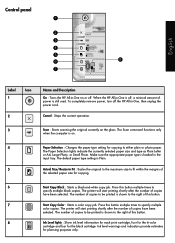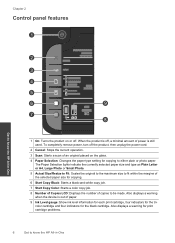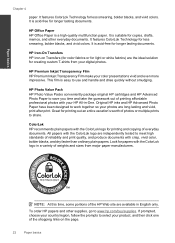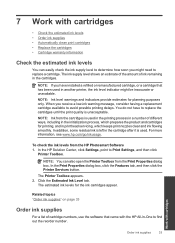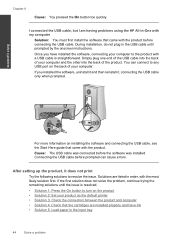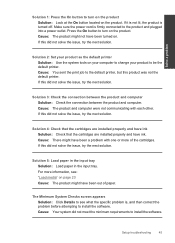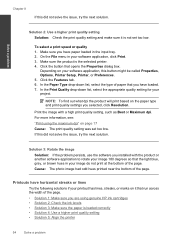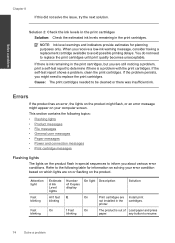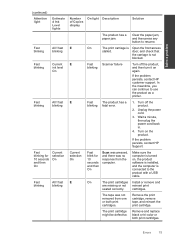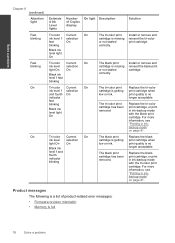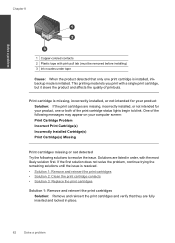HP Deskjet Ink Advantage All-in-One Printer - K209 Support Question
Find answers below for this question about HP Deskjet Ink Advantage All-in-One Printer - K209.Need a HP Deskjet Ink Advantage All-in-One Printer - K209 manual? We have 3 online manuals for this item!
Question posted by puriservice11 on July 20th, 2013
All Lights Blinking And Cartridge Cradel Jam.
The person who posted this question about this HP product did not include a detailed explanation. Please use the "Request More Information" button to the right if more details would help you to answer this question.
Current Answers
Related HP Deskjet Ink Advantage All-in-One Printer - K209 Manual Pages
Similar Questions
Power Light And Cartridge Lights Blinking
HP Deskjet 2050 model J510a. Turn on power and power light and both cartridge lights blink. Printer ...
HP Deskjet 2050 model J510a. Turn on power and power light and both cartridge lights blink. Printer ...
(Posted by Honcho21 9 years ago)
How Do I Fix The Scanner Jam In Hp Deskjet Ink Advant K209a-z Series???
the scanning device found under the glass is jammed mid way, how do i fix that???
the scanning device found under the glass is jammed mid way, how do i fix that???
(Posted by chandiniv12 11 years ago)
Power Light Blinking
why would the power light blink? Is it a sleep mode?
why would the power light blink? Is it a sleep mode?
(Posted by siddallmoving 11 years ago)
Cannot Print >blinking Orange Light.
(Posted by rohanpad 11 years ago)
Blinking Lights
I follow installation instruction but the following lights were blinking: power button, paper Select...
I follow installation instruction but the following lights were blinking: power button, paper Select...
(Posted by agungwidodo 12 years ago)