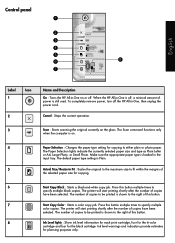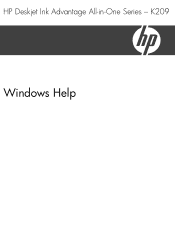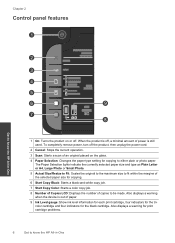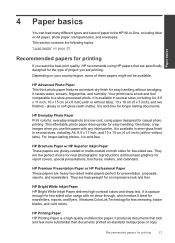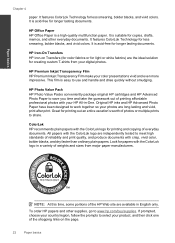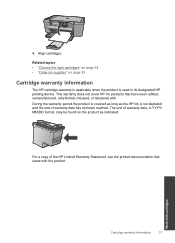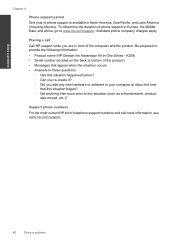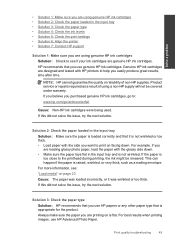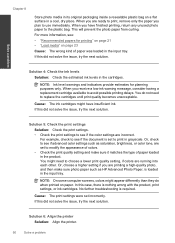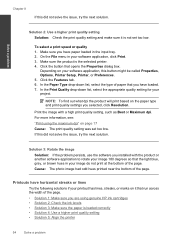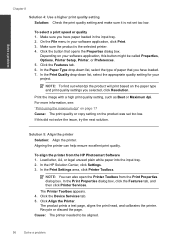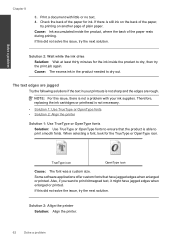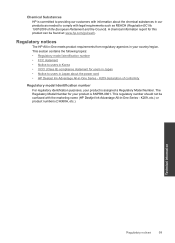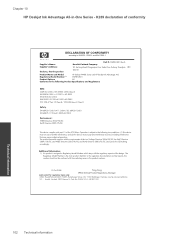HP Deskjet Ink Advantage All-in-One Printer - K209 Support Question
Find answers below for this question about HP Deskjet Ink Advantage All-in-One Printer - K209.Need a HP Deskjet Ink Advantage All-in-One Printer - K209 manual? We have 3 online manuals for this item!
Question posted by nchellay on December 6th, 2012
How To Align The Printed Letters?
HOW TO ALIGN THE PRINTED LETTERS?
Current Answers
Related HP Deskjet Ink Advantage All-in-One Printer - K209 Manual Pages
Similar Questions
Where To Get Staples For A Hp Laserjet M4345mfp Multifunction Device
(Posted by jrodrarmand 9 years ago)
How Reset Printer Hp Deskjet Ink Advantage K209a
(Posted by Flippabc98 9 years ago)
Is Printhead Part Of Printer Or Cartridge Of Hp Deskjet Ink Advantage K209g
multifunction inkjet printer
multifunction inkjet printer
(Posted by mec62hcd 10 years ago)
Hp Deskjet Ink Advantage 2060 Printing No Text How To Solve The Problem
(Posted by kijgon 10 years ago)
Hp Office Jet K60 Won't Align Print Cartridges After Replacin Black Ink Cartridg
It keeps on saying press enter to align cartridges but when that is done, it prints a page and says ...
It keeps on saying press enter to align cartridges but when that is done, it prints a page and says ...
(Posted by jtllbl 10 years ago)