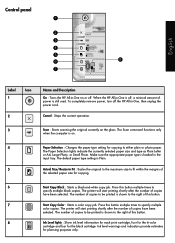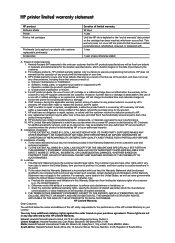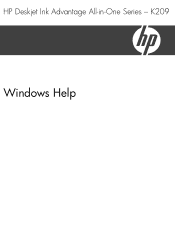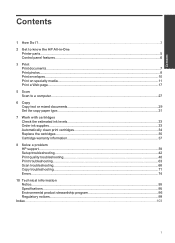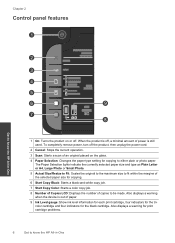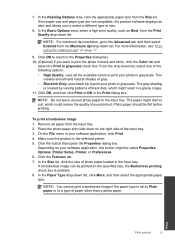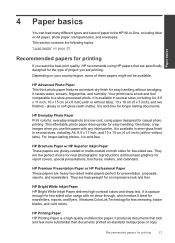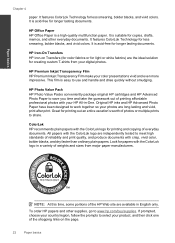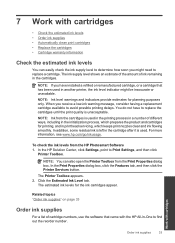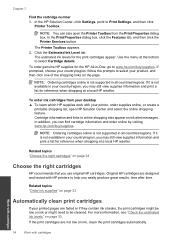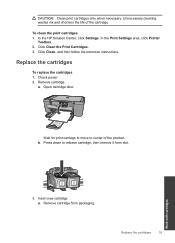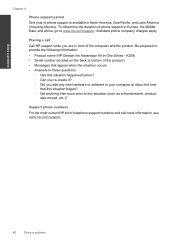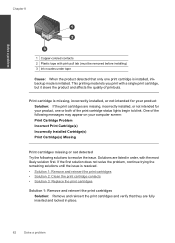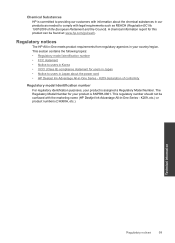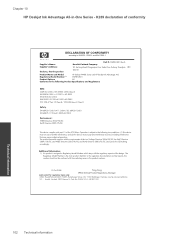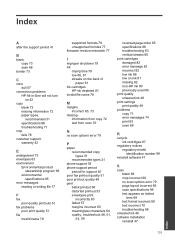HP Deskjet Ink Advantage All-in-One Printer - K209 Support Question
Find answers below for this question about HP Deskjet Ink Advantage All-in-One Printer - K209.Need a HP Deskjet Ink Advantage All-in-One Printer - K209 manual? We have 3 online manuals for this item!
Question posted by managerit on January 22nd, 2014
No Printing.
My K209 is ON, it is scanning but when I try to take print a paper, the LCD between Color & Black option blinks with a page symbol with top side exclamation sign.
Current Answers
Related HP Deskjet Ink Advantage All-in-One Printer - K209 Manual Pages
Similar Questions
Can K209g Print Single Cartridge (only Black Cartridge) Mode ?
can k209g print Single Cartridge (only Black cartridge) Mode ? If Colour cartridge is not installed ...
can k209g print Single Cartridge (only Black cartridge) Mode ? If Colour cartridge is not installed ...
(Posted by rathour242 9 years ago)
Why Is My Hp Wireless Printer Printing Very Light Color Black When The Ink Is
full
full
(Posted by JamBenj 10 years ago)
How To Get Printer To Print Using The Color Black When Cartridge Is Out Of
black in 8600
black in 8600
(Posted by lucRSADo 10 years ago)
Hp Deskjet Ink Advantage 2060 Printing No Text How To Solve The Problem
(Posted by kijgon 10 years ago)
I Cannot Turn Off My K209 Printer.
I pressed the ON button many times, but the K209 printer is still ON, its control panel lights are O...
I pressed the ON button many times, but the K209 printer is still ON, its control panel lights are O...
(Posted by polka23dot 12 years ago)