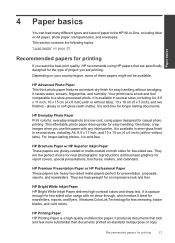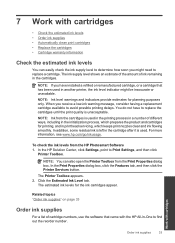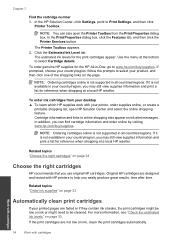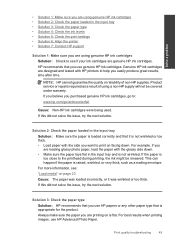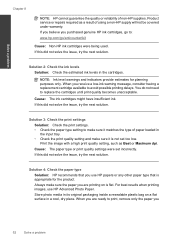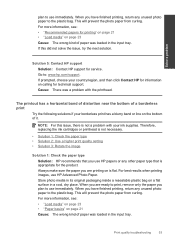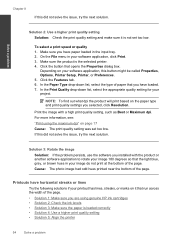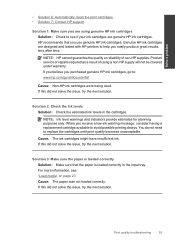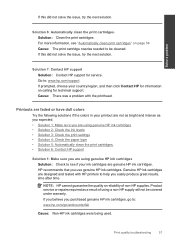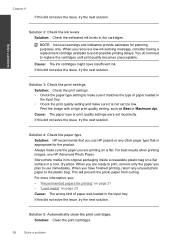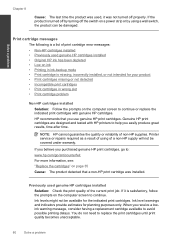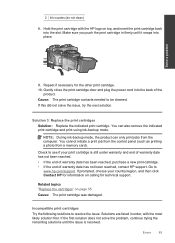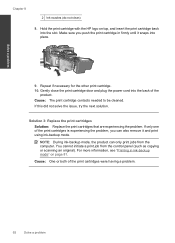HP Deskjet Ink Advantage All-in-One Printer - K209 Support Question
Find answers below for this question about HP Deskjet Ink Advantage All-in-One Printer - K209.Need a HP Deskjet Ink Advantage All-in-One Printer - K209 manual? We have 3 online manuals for this item!
Question posted by mohanramaa1953 on November 19th, 2012
Cartridge Type Number
what is the correct cartridge type no to be used with HP Deskjet Advant K 209 A-Z
Current Answers
Related HP Deskjet Ink Advantage All-in-One Printer - K209 Manual Pages
Similar Questions
How Can I Use A Refilled Ink Cartridge On A Hp 2050
(Posted by shanshado 9 years ago)
How To Scan Using Hp Deskjet Ink Advant K209a-z
(Posted by GPFrmic 9 years ago)
Is Printhead Part Of Printer Or Cartridge Of Hp Deskjet Ink Advantage K209g
multifunction inkjet printer
multifunction inkjet printer
(Posted by mec62hcd 10 years ago)
How Can I Purchasehp Deskjet Ink Advant K209a-z Cartridge On Line
(Posted by meetbtech 12 years ago)
Incompatible Cartridge When Using Hp 61 For An Hp 122 Black.
I was told they were interchangeable and bought the 61 blackbecause the 122 was not available where ...
I was told they were interchangeable and bought the 61 blackbecause the 122 was not available where ...
(Posted by debfernow 12 years ago)