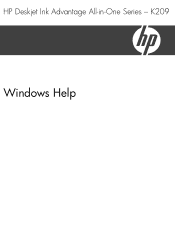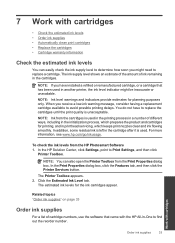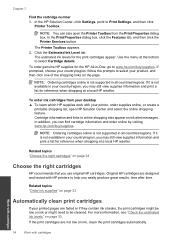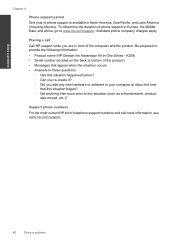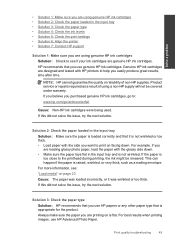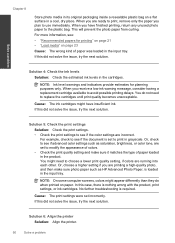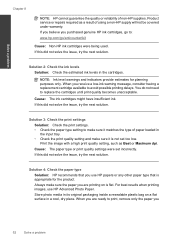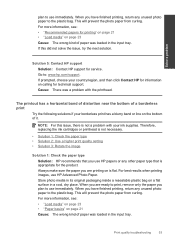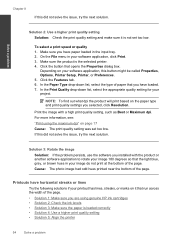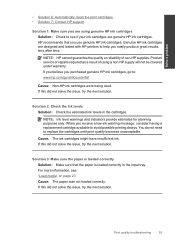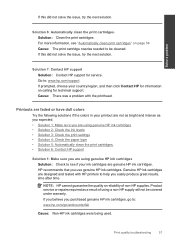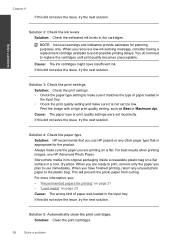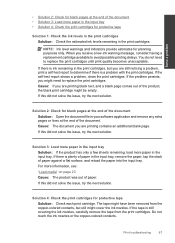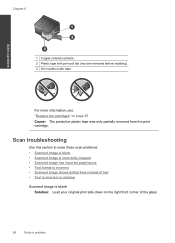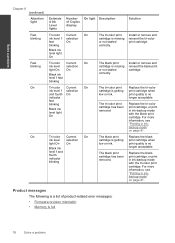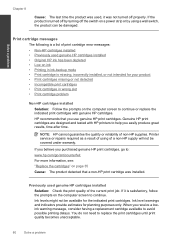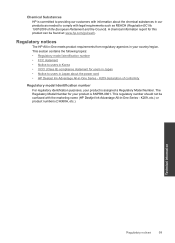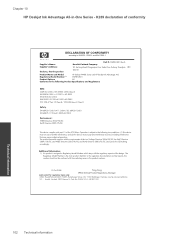HP Deskjet Ink Advantage All-in-One Printer - K209 Support Question
Find answers below for this question about HP Deskjet Ink Advantage All-in-One Printer - K209.Need a HP Deskjet Ink Advantage All-in-One Printer - K209 manual? We have 3 online manuals for this item!
Question posted by meetbtech on March 31st, 2012
How Can I Purchasehp Deskjet Ink Advant K209a-z Cartridge On Line
The person who posted this question about this HP product did not include a detailed explanation. Please use the "Request More Information" button to the right if more details would help you to answer this question.
Current Answers
Related HP Deskjet Ink Advantage All-in-One Printer - K209 Manual Pages
Similar Questions
How To Install Hp Deskjet Ink Advant K209a-z To Mac
(Posted by jfnickwe 9 years ago)
How To Scan Using Hp Deskjet Ink Advant K209a-z
(Posted by GPFrmic 9 years ago)
How Do I Fix The Scanner Jam In Hp Deskjet Ink Advant K209a-z Series???
the scanning device found under the glass is jammed mid way, how do i fix that???
the scanning device found under the glass is jammed mid way, how do i fix that???
(Posted by chandiniv12 11 years ago)
How Can I Purchase Cartridge Of Hp Deskjet Ink Advant K209a-z,online
(Posted by meetbtech 12 years ago)