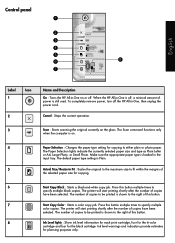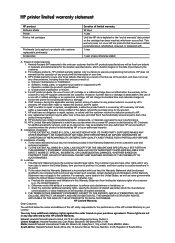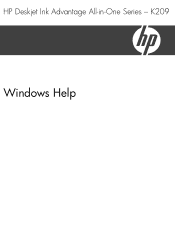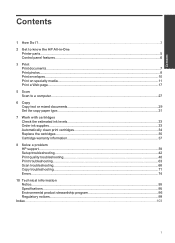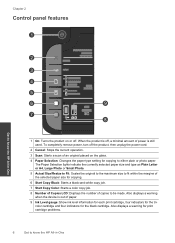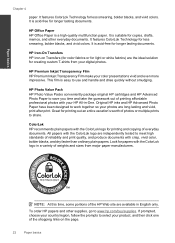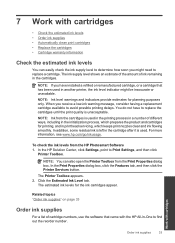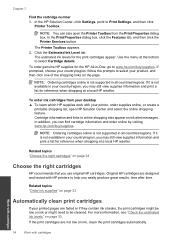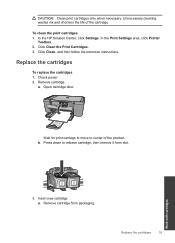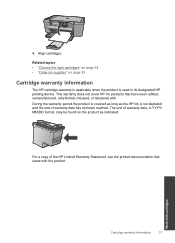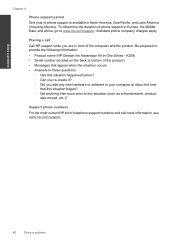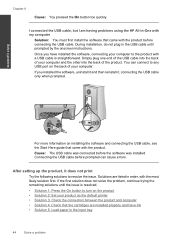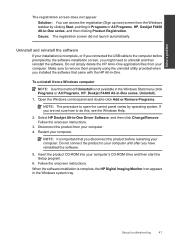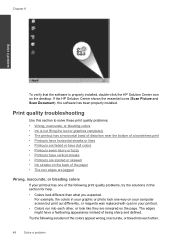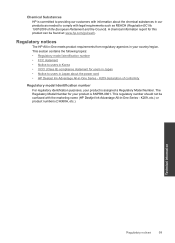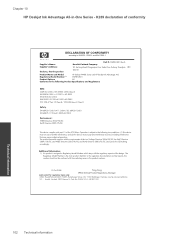HP Deskjet Ink Advantage All-in-One Printer - K209 Support Question
Find answers below for this question about HP Deskjet Ink Advantage All-in-One Printer - K209.Need a HP Deskjet Ink Advantage All-in-One Printer - K209 manual? We have 3 online manuals for this item!
Question posted by rishdrenz on December 17th, 2011
Hp Deskjet Ink Advant K209a-z
Why does the hp printer not working?
Requests for more information
Request from shivsankar11 on October 5th, 2012 9:14 AM
Whenever I am connecting USB Cable of the Printer to the CPU it is not detecting any printer but the USB port of the computer is ok as the Pen Drive is working fine. I connect the Printer to another CPU there also the Printer is not detecting. Pls help me as early as possible. Thanks
Whenever I am connecting USB Cable of the Printer to the CPU it is not detecting any printer but the USB port of the computer is ok as the Pen Drive is working fine. I connect the Printer to another CPU there also the Printer is not detecting. Pls help me as early as possible. Thanks
Current Answers
Related HP Deskjet Ink Advantage All-in-One Printer - K209 Manual Pages
Similar Questions
How To Install Hp Deskjet Ink Advant K209a-z To Mac
(Posted by jfnickwe 9 years ago)
How To Scan Using Hp Deskjet Ink Advant K209a-z
(Posted by GPFrmic 9 years ago)
How Do I Fix The Scanner Jam In Hp Deskjet Ink Advant K209a-z Series???
the scanning device found under the glass is jammed mid way, how do i fix that???
the scanning device found under the glass is jammed mid way, how do i fix that???
(Posted by chandiniv12 11 years ago)
How Can I Purchase Cartridge Of Hp Deskjet Ink Advant K209a-z,online
(Posted by meetbtech 11 years ago)
How Can I Purchasehp Deskjet Ink Advant K209a-z Cartridge On Line
(Posted by meetbtech 11 years ago)