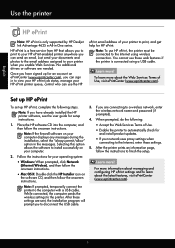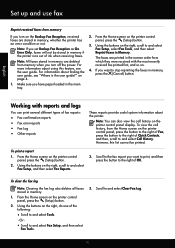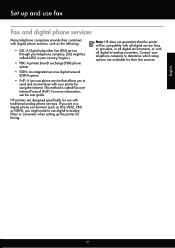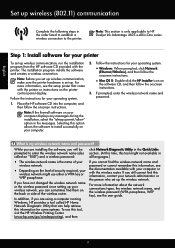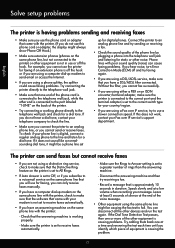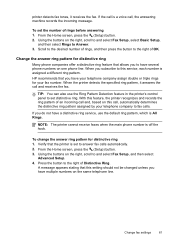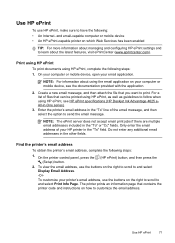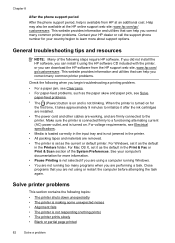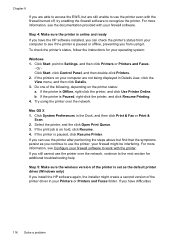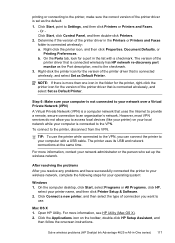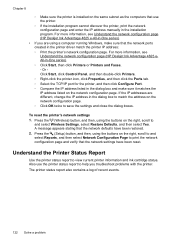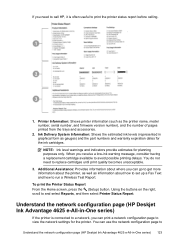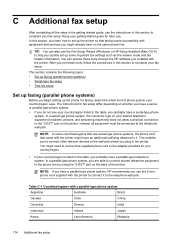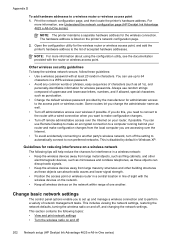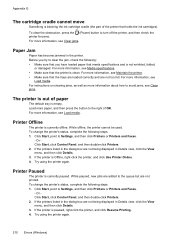HP Deskjet Ink Advantage 4620 Support Question
Find answers below for this question about HP Deskjet Ink Advantage 4620.Need a HP Deskjet Ink Advantage 4620 manual? We have 3 online manuals for this item!
Question posted by irimi789 on December 2nd, 2013
My 4620 Printer Defaults To A Fax Setting
when i try to print a photo from my pictures on my pc it keeps defaulting to sending a fax, and i can not see a way to go to print. it automacally prints when i print direct from a wed site. How do I print from my pictures.
Current Answers
Related HP Deskjet Ink Advantage 4620 Manual Pages
Similar Questions
I Have An Hp 4620 Printer That Works Great Except Wireless.
All was working great until my Verison router had to be replaced. After the replacement I can no lon...
All was working great until my Verison router had to be replaced. After the replacement I can no lon...
(Posted by Johndeanmccord 9 years ago)
Why Does The 4620 Printer Default To Fax Position?
(Posted by bjones82001 10 years ago)
How Do I Print A Picture On 4x6 Photopaper On An Hp Officejet 4620 ?
(Posted by jerrellittle 11 years ago)
For Hp Officejet 4620 - Printer Paper Jams When Printing. Middle Roller Is Miss
(Posted by phildo32 11 years ago)