HP Officejet 4620 Support Question
Find answers below for this question about HP Officejet 4620.Need a HP Officejet 4620 manual? We have 3 online manuals for this item!
Question posted by Ozzy2gam on June 1st, 2014
How To Set Printer Default To Fast Draft Hp 4620
The person who posted this question about this HP product did not include a detailed explanation. Please use the "Request More Information" button to the right if more details would help you to answer this question.
Current Answers
There are currently no answers that have been posted for this question.
Be the first to post an answer! Remember that you can earn up to 1,100 points for every answer you submit. The better the quality of your answer, the better chance it has to be accepted.
Be the first to post an answer! Remember that you can earn up to 1,100 points for every answer you submit. The better the quality of your answer, the better chance it has to be accepted.
Related HP Officejet 4620 Manual Pages
Getting Started Guide - Page 12


... for information on page 20. Using the buttons on your computer. Set up and use the same fax resolution and lighter/ darker settings for all faxes sent from the printer, configure the settings as Defaults. The printer will answer calls after you have installed the HP software on the right, scroll to and select ON or Off...
Getting Started Guide - Page 17
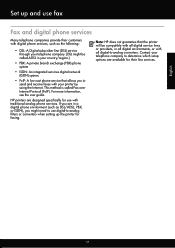
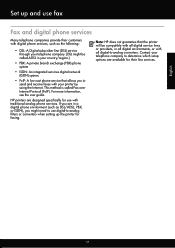
Set up the printer for faxing. This method is called ADSL in all digital environments, or with all digital-to ... not guarantee that allows you might need to use fax
Fax and digital phone services
Many telephone companies provide their line services. HP printers are in a digital phone environment (such as the following:
• DSL: A Digital subscriber line (DSL) service through your...
User Guide - Page 9


... the wireless version of the printer is set as the default printer driver (Windows only 116 Step 6: Make sure your computer is not connected to your network over a Virtual Private Network (VPN 117 After resolving the problems 117
Configure your firewall software to work with the printer 118 Solve printer management problems (HP Officejet 4620 e-All-in-One series...
User Guide - Page 42


...). Select a scan shortcut. Use this format to the scan settings, if needed. 4. Scan using Webscan (HP Officejet 4620 e-All-in the
Hewlett-Packard folder that allows you to search, copy, paste, and edit within the scanned document.
Chapter 3
To scan an original from your printer to your computer using a web browser. On the computer, open...
User Guide - Page 43
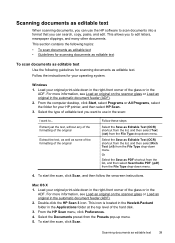
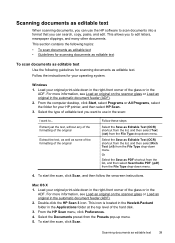
... in the right-front corner of the glass or in the scan:
I want to use the HP software to scan documents into a format that you can search, copy, paste, and edit. Load... Double-click the HP Scan 3 icon. From the HP Scan menu, click Preferences. 4.
From the computer desktop, click Start, select Programs or All Programs, select the folder for your HP printer, and then select HP Scan.
3. Select...
User Guide - Page 47
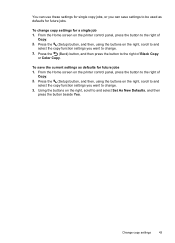
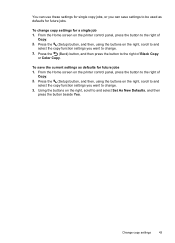
..., and then, using the buttons on the right, scroll to change copy settings for a single job 1. You can use these settings for single copy jobs, or you can save the current settings as defaults for future jobs. From the Home screen on the printer control panel, press the button to the right of
Copy. 2. To...
User Guide - Page 54


...number • Set the paper size for received faxes • Set automatic reduction for incoming faxes • Block unwanted fax numbers • Receive faxes to your computer using HP Digital Fax ...the document feeder tray. 3. Or, turn on the Auto Answer option (the default setting), the printer automatically answers incoming calls and receives faxes after the number of fax pages that ...
User Guide - Page 68


...Fax Setup, select Advanced
Setup, and then select Error Correction Mode. 3. HP printers are in a digital phone environment (such as the following . This method is called Fax over ...or providers, in all digital environments, or with your printer by connecting a phone cord to -analog filters or converters when setting up the printer for use digital-to the port labeled "1-LINE" on...
User Guide - Page 82


... the documentation that came with the printer • Solve printer management problems (HP Officejet 4620 e-All-in-One series) • Troubleshoot installation issues • Understand the Printer Status Report • Understand the network configuration page (HP Officejet 4620 e-All-in-One series) • Uninstall and reinstall the HP software • Printhead maintenance • Clear...
User Guide - Page 86


... and is not blinking. See your country/region to the printer. Help may also be available at an additional cost. For Mac OS X, set it as the default in the Print & Fax or Print & Scan section of the following steps require HP software. Solve printer problems
This section contains the following when you are firmly...
User Guide - Page 96
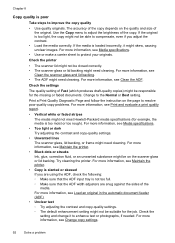
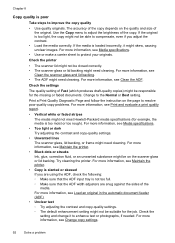
... the contrast and copy-quality settings. ◦ The default enhancement setting might not be on the quality and size of the copy. For more information, see Maintain the printer.
• Black dots or... the sides of Fast (which produces draft-quality copies) might need cleaning. Chapter 8
Copy quality is poor
Take steps to the Normal or Best setting. Check the printer
• The ...
User Guide - Page 117


...problems (HP Officejet 4620 e-All-in-One series) 113 Make sure the wireless (802.11) light is turned on If the blue light near the printer's ...HP provides a tool called HP Home Network Diagnostic Utility that can help solve the problem. Run the Wireless Test Report For wireless networking issues, run the Wireless Test Report. Restart components of the printer is set as the default printer...
User Guide - Page 119


... 3: Check to see if the firewall software is blocking communication
If you cannot access the EWS and are using the printer (for wireless communication. Solve wireless problems (HP Officejet 4620 e-All-in -One series).
2.
For more information, see Set up the printer for printing). If you can verify if they are still having problems using the...
User Guide - Page 121


... wirelessly, and select Set as Default Printer. Right-click the printer icon, and then click Properties, Document Defaults, or
Printing Preferences. TIP: To use . For more than one icon in -One series) 117 b.
On the computer desktop, click Start, select Programs or All Programs, click HP,
select your operating system:
Windows 1.
Solve wireless problems (HP Officejet 4620 e-All-in...
User Guide - Page 122
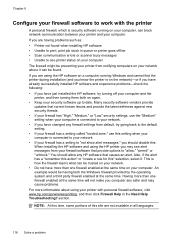
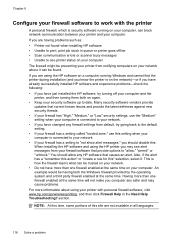
...HP printer you may see printer status on your computer The firewall might be preventing your printer from notifying computers on your network where it . When installing the HP software and using your printer with the printer... installed the HP software, try going back to the default setting. • If your firewall has a setting called "trusted zone," use the "Medium" setting when your ...
User Guide - Page 125


... use the installation CD that contains the correct HP software for computers running Windows. Solve network problems (HP Officejet 4620 e-All-in-One series)
General network troubleshooting • If you are unable to install the HP software, verify that:
◦ All cable connections to the computer and the printer are secure. ◦ The network is operational...
User Guide - Page 202


... up the wireless network.
198 Network setup (HP Officejet 4620 e-All-in the next section.
If you encounter problems connecting the printer, see Solve wireless problems (HP Officejet 4620 e-All-in -One series). Additional advanced settings are on a wireless network
NOTE: If you cannot find this information, see Embedded web server (HP Officejet 4620 eAll-in -One series)
TIP: For more...
User Guide - Page 204


..., see To open HP Utility. 2. On the computer desktop, click Start, select Programs or All Programs, click HP, select
your printer name, and then click Printer Setup & Software. 2. Click System Preferences in the Dock, click Print & Fax or Print & Scan in the Hardware section, click +, and then select the printer.
200 Network setup (HP Officejet 4620 e-All-in...
User Guide - Page 207


... as the IP address, subnet mask, or the default gateway. For more information, see Understand the network
configuration page (HP Officejet 4620 e-All-in-One series). • Open the HP software (Windows), double-click Estimated Ink Levels, click the Device
Information tab.
To change the settings manually, select Manual, and then
enter the appropriate information for the...
User Guide - Page 222


...hardware installation suggestions 120
HP software installation suggestions 121
troubleshooting issues 120 Internet Protocol
fax, using 64 IP address
checking for printer 120 IP settings 203 ISDN line, set up with fax
... fax
print 67
M
Mac OS Print borderless 36 Print photos 34 print settings 31
Mac OS X HP Utility 205
maintain printhead 126
maintenance align printhead 127 check ink levels 74 ...
Similar Questions
How To Attach The Printer Tray On A Hp 4620 Series
(Posted by isidrfinchc 10 years ago)
What Do I Need To Be Able To Print From My Ipad To My Printer I Have A Hp 4620 W
(Posted by davidlsblack 10 years ago)
How To Set Printer To Fast Draft Hp C310
(Posted by michaPa 10 years ago)
How To Set Printer Default To Black And White Hp 4500
(Posted by manoace1 10 years ago)

