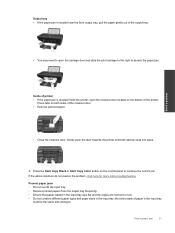HP Deskjet Ink Advantage 2060 Support Question
Find answers below for this question about HP Deskjet Ink Advantage 2060 - All-in-One Printer - K110.Need a HP Deskjet Ink Advantage 2060 manual? We have 3 online manuals for this item!
Question posted by jmstorey1961 on March 28th, 2013
Printer Is Very Slow - Stops And Starts. What Should I Do?
Current Answers
Answer #1: Posted by tintinb on April 2nd, 2013 11:30 PM
If you have more questions, please don't hesitate to ask here at HelpOwl. Experts here are always willing to answer your questions to the best of our knowledge and expertise.
Regards,
Tintin
Related HP Deskjet Ink Advantage 2060 Manual Pages
Similar Questions
Printed all day yesterday but today it will Not print! Tried following directions on printer but sti...
I had to replace my 6700 with a new one due to a defect. I reinstalled the driver software and now w...
I printed a photo on photo paper and after that instance printer would print very slow..
its stressing myself on how to fix my printer .. everytime i print document the message appear (ink ...