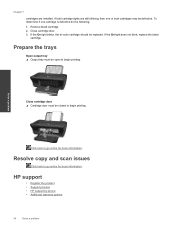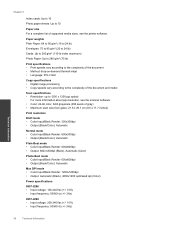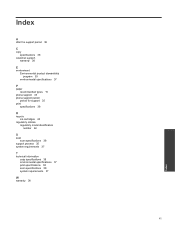HP Deskjet Ink Advantage 2060 Support Question
Find answers below for this question about HP Deskjet Ink Advantage 2060 - All-in-One Printer - K110.Need a HP Deskjet Ink Advantage 2060 manual? We have 3 online manuals for this item!
Question posted by tankWi on June 2nd, 2014
How To Print Black And White Only With No Tri Color Ink Cartridge Hp Ink Advant
The person who posted this question about this HP product did not include a detailed explanation. Please use the "Request More Information" button to the right if more details would help you to answer this question.
Current Answers
Related HP Deskjet Ink Advantage 2060 Manual Pages
Similar Questions
Hp 2060 K110 Print Black White How
(Posted by buRo 9 years ago)
Will Not Print Black But Does Color.
Need assistance the 5520 will not print black copies for me at all when I put a piece of paper on th...
Need assistance the 5520 will not print black copies for me at all when I put a piece of paper on th...
(Posted by Ironman129 11 years ago)
Damage Ink Cartridge Hp Black, I Replace It With A New Ink Cartridge
(Posted by janettemagsadia 11 years ago)