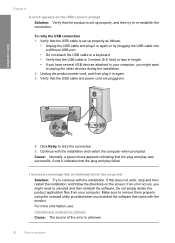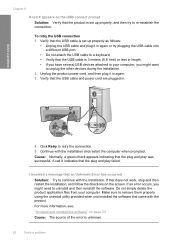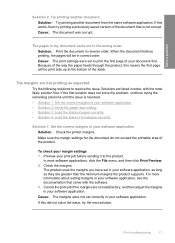HP Deskjet F4400 Support Question
Find answers below for this question about HP Deskjet F4400 - All-in-One Printer.Need a HP Deskjet F4400 manual? We have 3 online manuals for this item!
Question posted by Bluecat2298 on October 11th, 2010
No Response From Deskjet
It's plugged in and lit up. The usb port is hooked up, but won't print test sheet. Tried uninstalling program and reinstalling. Now, it says installation is not complete. What can I try now?
Current Answers
Related HP Deskjet F4400 Manual Pages
Similar Questions
If I Connect A Camera To The 6500 Using The Usb Port In The Back Of The Device,
I want to connect a camera to the USB PORT in the back of the 6500 -and have the printer display the...
I want to connect a camera to the USB PORT in the back of the 6500 -and have the printer display the...
(Posted by Cassi412 8 years ago)
Deskjet 4400 Making Clicking Sound On Right Side When It Prints
(Posted by tmahydy1 9 years ago)
How To Print Test Page On Hp F4400 Allign Printer
(Posted by rosesChe 10 years ago)
How To Print Test Page On Hp F4400 For Ink
(Posted by crealo 10 years ago)
Inconsistent Response Of Printer
Printer initially printed what I sent to it from my laptop. But the next time, it only put the docum...
Printer initially printed what I sent to it from my laptop. But the next time, it only put the docum...
(Posted by williamssueellen4 10 years ago)