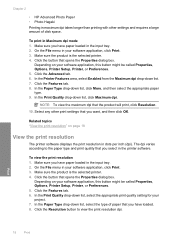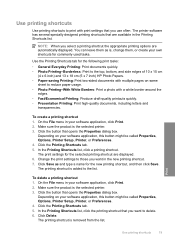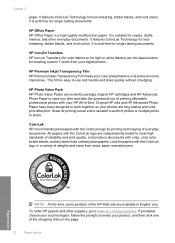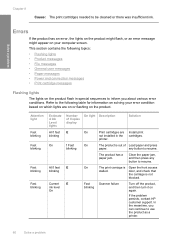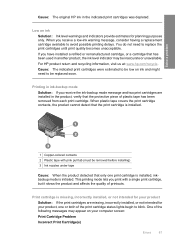HP Deskjet F4400 Support Question
Find answers below for this question about HP Deskjet F4400 - All-in-One Printer.Need a HP Deskjet F4400 manual? We have 3 online manuals for this item!
Question posted by csm369 on September 9th, 2014
My Hp F4400 Yellow Led Blinking And Not Printing Even After Resetting Many Time
The person who posted this question about this HP product did not include a detailed explanation. Please use the "Request More Information" button to the right if more details would help you to answer this question.
Current Answers
Answer #1: Posted by TommyKervz on September 9th, 2014 12:57 AM
Follow the instructions below
https://www.justanswer.com/printers/3mlto-yellow-light-blinking-front-f4400-printer.html
https://www.justanswer.com/printers/3mlto-yellow-light-blinking-front-f4400-printer.html
Related HP Deskjet F4400 Manual Pages
Similar Questions
Mt Hp F4400 Printer Is Not Printing But The Yellow Led Light Is Blinking. I
have tried resetting by removing power plug sevaral times , but the problem is continuing.
have tried resetting by removing power plug sevaral times , but the problem is continuing.
(Posted by csm369 9 years ago)
Hp 6500 Manual Can I Print Directly To Printer Without Router
(Posted by vijayhardr 10 years ago)
How To Setup Hp F4400 Printer For Wireless Printing
(Posted by Kingmtv 10 years ago)
Just Put New Ink Cartridges In Hp F4400 And Will Not Print In Color
(Posted by dePh 10 years ago)
How Can I Set My Hp F4400 To Print In Black Ink Only As The Default Setting?
I want to set my HP F4400 to print in black ink only as the default setting. how do I do that. I'm t...
I want to set my HP F4400 to print in black ink only as the default setting. how do I do that. I'm t...
(Posted by kquintero 13 years ago)