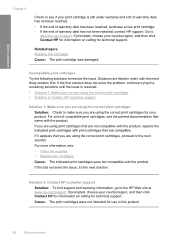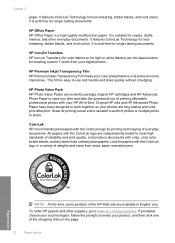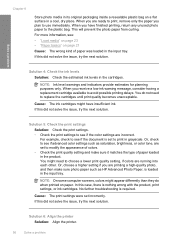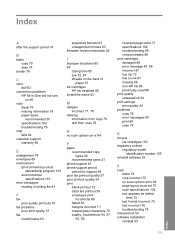HP Deskjet F4400 Support Question
Find answers below for this question about HP Deskjet F4400 - All-in-One Printer.Need a HP Deskjet F4400 manual? We have 3 online manuals for this item!
Question posted by dePh on November 16th, 2013
Just Put New Ink Cartridges In Hp F4400 And Will Not Print In Color
The person who posted this question about this HP product did not include a detailed explanation. Please use the "Request More Information" button to the right if more details would help you to answer this question.
Current Answers
Related HP Deskjet F4400 Manual Pages
Similar Questions
Hp Deskjet F4400 Ink Cartridge Won't Print
(Posted by werrkjdrmc 9 years ago)
How To Align Printer Cartridges Hp F4400
(Posted by rjmadonan 10 years ago)
Hp F4400 Printer Saying Low Ink Wiht New Ink Cartridge Will Not Scan
(Posted by blazekc 10 years ago)
B210 New Ink Cartridge Won't Print
(Posted by testjtpw 10 years ago)
My New Color Ink Cartridge Is Not Printing.
Purchased new color ink cartridge install it and it will not print black cartridge works fine
Purchased new color ink cartridge install it and it will not print black cartridge works fine
(Posted by Vruso 11 years ago)