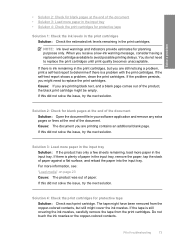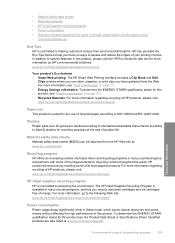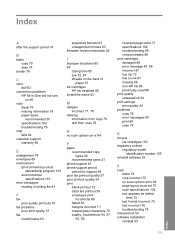HP Deskjet F4400 Support Question
Find answers below for this question about HP Deskjet F4400 - All-in-One Printer.Need a HP Deskjet F4400 manual? We have 3 online manuals for this item!
Question posted by rachGe on May 19th, 2014
When I Print Or Scan On Hp F4400 It Comes Out Blank
The person who posted this question about this HP product did not include a detailed explanation. Please use the "Request More Information" button to the right if more details would help you to answer this question.
Current Answers
Related HP Deskjet F4400 Manual Pages
Similar Questions
How Do I Get My Hp F4400 Printer To Print In Color
(Posted by Stasyveras 10 years ago)
Printer Won't Print Color Hp New Cartridge F4400
(Posted by TarmLeigh 10 years ago)
How To Print With Hp Officejet 4500 Wireless Printer From Ipad 2
(Posted by coan 10 years ago)
How To Increase Font Size On Prints From Hp Officejet 4500 Wireless Printer
I Can't Find Anyplace Explaining How To Get Larger Fonts From My Printer. I Have Called Several Numb...
I Can't Find Anyplace Explaining How To Get Larger Fonts From My Printer. I Have Called Several Numb...
(Posted by OCALAREBEL 11 years ago)
How Can I Set My Hp F4400 To Print In Black Ink Only As The Default Setting?
I want to set my HP F4400 to print in black ink only as the default setting. how do I do that. I'm t...
I want to set my HP F4400 to print in black ink only as the default setting. how do I do that. I'm t...
(Posted by kquintero 13 years ago)