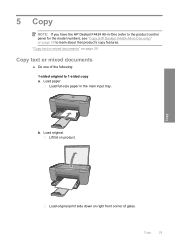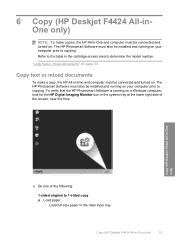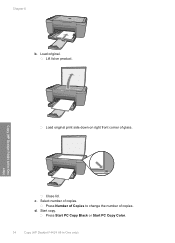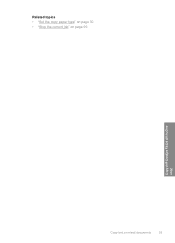HP Deskjet F4400 Support Question
Find answers below for this question about HP Deskjet F4400 - All-in-One Printer.Need a HP Deskjet F4400 manual? We have 3 online manuals for this item!
Question posted by Xanekbla on February 18th, 2014
How To Magnify Text When You Copy With Hp Deskjet Printer
The person who posted this question about this HP product did not include a detailed explanation. Please use the "Request More Information" button to the right if more details would help you to answer this question.
Current Answers
Related HP Deskjet F4400 Manual Pages
Similar Questions
How Do You Scan Editable Text With Hp Deskjet F4400 Series
(Posted by tienvYu 10 years ago)
How To Use Only Black And White Copy Hp Deskjet 2050 Printer
(Posted by bahadsteve1 10 years ago)
Hp Deskjet Printer F4480 All In One Won't Scan With Windows8
(Posted by meganelect 10 years ago)
Hp Deskjet F4400 Won't Print In Color.
My HP deskjet f4400 wo'nt print anything in color. It will print in Black and grayscale but not colo...
My HP deskjet f4400 wo'nt print anything in color. It will print in Black and grayscale but not colo...
(Posted by staffordross 12 years ago)