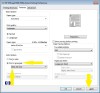HP Deskjet 2050 Support Question
Find answers below for this question about HP Deskjet 2050 - All-in-One Printer - J510.Need a HP Deskjet 2050 manual? We have 2 online manuals for this item!
Question posted by bahadsteve1 on December 20th, 2013
How To Use Only Black And White Copy Hp Deskjet 2050 Printer
The person who posted this question about this HP product did not include a detailed explanation. Please use the "Request More Information" button to the right if more details would help you to answer this question.
Current Answers
Related HP Deskjet 2050 Manual Pages
Similar Questions
How Do I Use Black Ink Only Hp Deskjet 1050
(Posted by jewboser 10 years ago)
How To Print In Black And White In Hp Deskjet 2050 J510
(Posted by slTURM 10 years ago)
How Do You Print In Black And White With Hp Deskjet 2050 Computer Command
(Posted by dakum 10 years ago)
How To Use Black Ink Only Hp Deskjet 3050 J610
(Posted by sasogot 10 years ago)
How Do You Print In Black And White With Hp Deskjet 2050
(Posted by Markahmad 10 years ago)