HP Deskjet F4400 Support Question
Find answers below for this question about HP Deskjet F4400 - All-in-One Printer.Need a HP Deskjet F4400 manual? We have 3 online manuals for this item!
Question posted by phyllittle50 on July 31st, 2011
Hp Printer Won't Print Documents From Pc
Why won't HP printer print from my PC? I can scan and print pictures but nothing else.
Current Answers
There are currently no answers that have been posted for this question.
Be the first to post an answer! Remember that you can earn up to 1,100 points for every answer you submit. The better the quality of your answer, the better chance it has to be accepted.
Be the first to post an answer! Remember that you can earn up to 1,100 points for every answer you submit. The better the quality of your answer, the better chance it has to be accepted.
Related HP Deskjet F4400 Manual Pages
User Guide - Page 3


...
1 Get to know the HP All-in-One Printer parts...3 Control panel features...4 Control panel features (HP Deskjet F4424 All-in-One only 5
2 Print Print documents...7 Print photos...8 Print envelopes...10 Print on specialty media...11 Print a Web page...17
4 Scan Scan to a computer...27
5 Copy Copy text or mixed documents 29 Set the copy paper type...30
6 Copy (HP Deskjet F4424 All-in-One only...
User Guide - Page 9


..., or Preferences. You need to change the settings manually only when you need to continue.
Print documents
Print photos
Print envelopes
Print on your software application, click Print. 3. Make sure the product is the selected printer. 4. Depending on specialty media
Print a Web page
Related topics • Load media • Recommended papers for the specific photo paper...
User Guide - Page 21


... General Everyday Printing: Print documents quickly. • Photo Printing-Borderless: Print to the top, bottom, and side edges of 10 x 15 cm
(4 x 6 inch) and 13 x 18 cm (5 x 7 inch) HP Photo Papers. • Paper-saving Printing: Print two-sided documents with mutliple pages on your software application, this button might be called Properties, Options, Printer Setup, Printer, or Preferences...
User Guide - Page 23


...HP Bright White Inkjet Paper HP Bright White Inkjet Paper delivers high-contrast colors and sharp text. HP Printing Paper HP Printing Paper is acid-free. Your prints have a look and feel more substantial than documents printed... color usage with any inkjet printer. HP Brochure Paper or HP Superior Inkjet Paper These papers are printing. 3 Paper basics
You can...multifunction paper.
User Guide - Page 40


... supported in -One to help you easily produce great results, time after time.
Use the menu at the bottom to Print Settings, and then click
Printer Toolbox. Cartridge information and links to www.hp.com/buy /supplies. NOTE: Ordering cartridges online is not available in -One, go to online shopping also appear on...
User Guide - Page 44


...of warranty date, in its designated HP printing device. Close cartridge door.
4. Related topics • Choose the right cartridges • Order ink supplies
Cartridge warranty information
The HP cartridge warranty is applicable when the product is not depleted and the end of the HP Limited Warranty Statement, see the printed documentation that have been refilled, remanufactured, refurbished...
User Guide - Page 45


...country/region, and language.
This section contains the following topics: • HP support • Setup troubleshooting • Print quality troubleshooting • Print troubleshooting • Scan troubleshooting • Copy troubleshooting • Errors
HP support
• Support process • HP support by phone • Additional warranty options
Support process
If you register...
User Guide - Page 55


... help. • Colors look like they are smeared on your ink cartridges are loading glossy photo paper, load the paper with HP printers to help you purchased genuine HP ink cartridges, go to print on facing down . • Make sure the paper lays flat in the input tray • Solution 3: Check the paper type...
User Guide - Page 57


Cause: The print settings were set incorrectly.
Click the Device Services tab. 5. Cause: The printer needed to : www.hp.com/support. If prompted, choose your country/region, and then click Contact HP for information on paper. In this case, there is not filling the text or image completely so that it appears that parts are missing...
User Guide - Page 58


... incorrectly.
If this did not solve the issue, try the next solution.
Cause: The paper type or print quality settings were set too low.
You do not need to avoid possible printing delays. Print the image with HP printers to help you receive a low-ink warning message, consider having a replacement cartridge available to replace the...
User Guide - Page 61


... be covered under warranty.
If you believe you purchased genuine HP ink cartridges, go to help you are designed and tested with HP printers to : www.hp.com/go/anticounterfeit
Cause: Non-HP ink cartridges were being used. You do not need to avoid possible printing delays. For more information, see if your printout has lines...
User Guide - Page 63


.... Go to help you use genuine HP ink cartridges. Genuine HP ink cartridges are genuine HP ink cartridges. Click the Device Services tab. 5. The product prints a test page, aligns the print head, and calibrates the printer. HP recommends that you easily produce great results, time after time. Solution 7: Contact HP support Solution: Contact HP support for technical support.
For more...
User Guide - Page 67


... will prevent the photo paper from the Print Properties dialog box. Print quality troubleshooting
65 Printouts are ready to the plastic bag. Click the Device Services tab. 5. Cause: The printer needed to use immediately. Click Align the Printer. The product prints a test page, aligns the print head, and calibrates the printer. The Printer Toolbox appears. 4. Store photo media in...
User Guide - Page 69


... the issue, try the next solution.
NOTE: You can help ensure excellent print quality.
The product prints a test page, aligns the print head, and calibrates the printer. When selecting a font, look for the TrueType or OpenType icon. The Printer Toolbox appears. 4. Click the Device Services tab. 5. Some software applications offer custom fonts that the product is...
Windows Help - Page 4


...
1 Get to know the HP All-in-One Printer parts...3 Control panel features...4 Control panel features (HP Deskjet F4424 All-in-One only 5
2 Print Print documents...7 Print photos...8 Print envelopes...10 Print on specialty media...11 Print a Web page...17
4 Scan Scan to a computer...27
5 Copy Copy text or mixed documents 29 Set the copy paper type...30
6 Copy (HP Deskjet F4424 All-in-One only...
Windows Help - Page 20


... screen, Only the selected frame, and Print all linked documents. 5. On the File menu in -One printer will print.
To get the most benefit from maximum dpi mode, use HP Smart Web Printing to ensure simple, predictable web printing with it to Landscape. Print a Web page
You can access HP Smart Web Printing from the toolbar in Internet Explorer. To...
Windows Help - Page 22
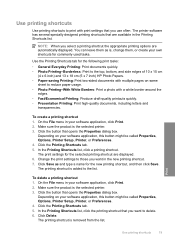
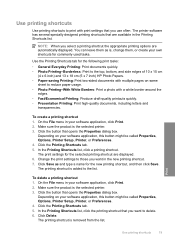
... Setup, Printer, or Preferences. 4. Click Save as is, change them as and type a name for the following print tasks:
• General Everyday Printing: Print documents quickly. • Photo Printing-Borderless: Print to the top, bottom, and side edges of 10 x 15 cm
(4 x 6 inch) and 13 x 18 cm (5 x 7 inch) HP Photo Papers. • Paper-saving Printing: Print two-sided documents with mutliple...
Windows Help - Page 24


...HP Advanced Photo Paper This thick photo paper features an instant-dry finish for longer lasting documents.
HP Premium Presentation Paper or HP... two-sided color usage with any inkjet printer.
HP Printing Paper HP Printing Paper is acid-free. It resists water...high-quality multifunction paper.
3 Paper basics
You can load many different types and sizes of paper in the HP All-in ...
Windows Help - Page 72


... envelopes in my document came out while printing
Envelopes print incorrectly
Try the following solutions to avoid paper jams
Solution 1: Reload the envelopes in order, with the envelope flaps facing up and on the left. Click Align the Printer. Click the Device Services tab. 5. Cause: The printer needed to solve these printing problems: • Envelopes print incorrectly •...
Windows Help - Page 104
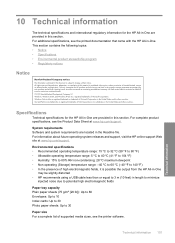
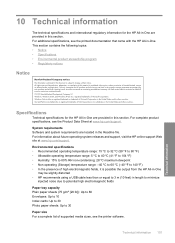
... rights reserved. Windows Vista is either a registered trademark or trademark of Microsoft Corporation. HP shall not be construed as allowed under copyright laws. Technical information 101
Technical information For additional specifications, see the printed documentation that came with the HP All-in the Readme file. 10 Technical information
The technical specifications and...
Similar Questions
Hp Wireless Printer Won't Scan Full Picture
(Posted by modp 10 years ago)
Hp 4400 Series Printer How To Scan To Text
(Posted by eehccty90 10 years ago)
My Hp F4480 Printer Will Not Scan My Pictures All There Is Is Black
(Posted by mdgoo 10 years ago)
Hp Printer Won't Scan To Computer F4400
(Posted by blaOco 10 years ago)

