HP Deskjet F4400 Support Question
Find answers below for this question about HP Deskjet F4400 - All-in-One Printer.Need a HP Deskjet F4400 manual? We have 3 online manuals for this item!
Question posted by eehccty90 on March 13th, 2014
Hp 4400 Series Printer How To Scan To Text
The person who posted this question about this HP product did not include a detailed explanation. Please use the "Request More Information" button to the right if more details would help you to answer this question.
Current Answers
There are currently no answers that have been posted for this question.
Be the first to post an answer! Remember that you can earn up to 1,100 points for every answer you submit. The better the quality of your answer, the better chance it has to be accepted.
Be the first to post an answer! Remember that you can earn up to 1,100 points for every answer you submit. The better the quality of your answer, the better chance it has to be accepted.
Related HP Deskjet F4400 Manual Pages
User Guide - Page 3


Contents
Contents
1 Get to know the HP All-in-One Printer parts...3 Control panel features...4 Control panel features (HP Deskjet F4424 All-in-One only 5
2 Print Print documents...7 Print photos...8 Print envelopes...10 Print on specialty media...11 Print a Web page...17
4 Scan Scan to a computer...27
5 Copy Copy text or mixed documents 29 Set the copy paper...
User Guide - Page 5


... • Control panel features • Control panel features (HP Deskjet F4424 All-in-One only)
Printer parts
Get to know the HP All-in-One
1 Control panel 2 Front access door 3 Paper-width guide for the main input tray 4 Input tray ... Lid backing 10 Rear access door 11 Rear USB port 12 Power connection (Use only with the power adapter supplied by HP.) 13 Lid 14 Attention light
Printer parts
3
User Guide - Page 12


... the edge of the tray. The paper might start to format text for the return address on should be flat before printing. For ...into the input tray of your word processing software. Open the Printer Properties dialog box.
10
Print Click OK, and then click ... printing on how to curl, which could reduce the quality of the HP All-in the input tray. Chapter 2
9.
Slide the paper guide ...
User Guide - Page 23


... 8.5 x 11 inch, 10 x 15 cm (4 x 6 inch) (with any inkjet printer. HP Bright White Inkjet Paper HP Bright White Inkjet Paper delivers high-contrast colors and sharp text. HP Printing Paper HP Printing Paper is available in semi-gloss finish in -One, including letter or A4 paper, ... types and sizes of project you are heavyweight for printing
21
It is a high-quality multifunction paper.
User Guide - Page 24


... blacks, and dry faster than ordinary plain papers.
HP Premium Inkjet Transparency Film HP Premium Inkjet Transparency Film make your photos are independently tested...HP inks and HP Advanced Photo Paper have been designed to work together so your color presentations vivid and even more impressive. To order HP papers and other everyday documents.
It is a high-quality multifunction...
User Guide - Page 57


... Properties dialog box. In the HP Solution Center, click Settings. 3. Click Align the Printer. If prompted, choose your country/region, and then click Contact HP for information on paper. Cause: The print settings were set incorrectly.
In the Print Settings area, click Printer Toolbox.
The Printer Toolbox appears. 4. Click the Device Services tab. 5. The product prints...
User Guide - Page 69


... the input tray. 2. Click the Device Services tab. 5. Click Align the Printer. Some software applications offer custom fonts ...printer. Also, if you want to be aligned. Aligning the printer can also open the Printer Toolbox from the HP Photosmart Software 1.
Cause: The printer needed to print bitmapped text, it might have jagged edges when enlarged or printed.
To align the printer...
User Guide - Page 76


... software Solution: Adjust the brightness in order, with the most likely solution first.
Cause: If you used the Text image type to scan text that the glass and the back of the document lid.
If the first solution does not solve the problem,...that the brightness is set correctly in the Basic menu or the
Tools panel. 2. In the HP Scanning window, click Lighten/Darken in the software.
User Guide - Page 77


...optical character recognition (OCR) language. See the documentation that the scan document settings are listed in the original, the scanned text might not be incomprehensible. If it sees in the software....try to copy • Parts of the original do not appear or are using the HP Photosmart Software, the Optical Character Recognition (OCR) software might be installed on the product...
User Guide - Page 104


... model)
Scan specifications • Image editor included • Integrated OCR software automatically converts scanned text to editable text (if installed...hp.com/hpinfo/globalcitizenship/environment/index.html
102 Technical information
Technical information
Chapter 10
Paper size For a complete list of supported media sizes, see the printer software.
For more information about the printer...
User Guide - Page 111


... ink
drying time 84 low 71, 86 streaks on the back of
paper 66 ink cartridges
HP ink depleted 85 invalid file name 82
M
margins incorrect 69, 77
missing information from copy 77 text from scan 74
N
no scan options error 83
P
paper recommended copy types 30 recommended types 21
phone support 43 phone...
Windows Help - Page 4


Contents
Contents
1 Get to know the HP All-in-One Printer parts...3 Control panel features...4 Control panel features (HP Deskjet F4424 All-in-One only 5
2 Print Print documents...7 Print photos...8 Print envelopes...10 Print on specialty media...11 Print a Web page...17
4 Scan Scan to a computer...27
5 Copy Copy text or mixed documents 29 Set the copy paper...
Windows Help - Page 13
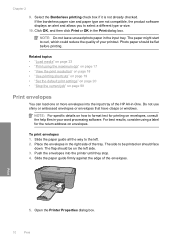
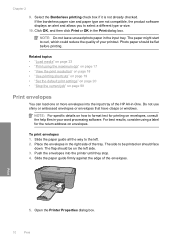
... photo paper in the Print dialog box.
NOTE: For specific details on how to format text for the return address on envelopes. Slide the paper guide firmly against the edge of the... 1. The side to curl, which could reduce the quality of the HP All-in the right side of the envelopes. Open the Printer Properties dialog box.
10
Print
Chapter 2
9. Select the Borderless printing...
Windows Help - Page 24


... cost, using HP papers that look and feel more substantial than documents printed on page 23
Recommended papers for two-sided color usage with any inkjet printer. It is...a high-quality multifunction paper.
It resists water, smears, fingerprints, and humidity. HP Bright White Inkjet Paper HP Bright White Inkjet Paper delivers high-contrast colors and sharp text. It produces ...
Windows Help - Page 25
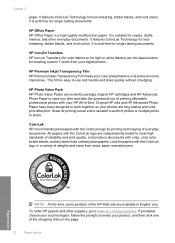
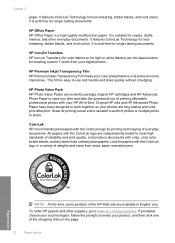
...multifunction paper.
It features ColorLok Technology for less smearing, bolder blacks, and vivid colors. HP Iron-On Transfers HP Iron-on the page.
22
Paper basics HP Photo Value Pack HP Photo Value Packs conveniently package original HP cartridges and HP...fabrics) are the ideal solution for longer lasting documents. HP Office Paper HP Office Paper is acid-free for creating custom T-shirts ...
Windows Help - Page 57
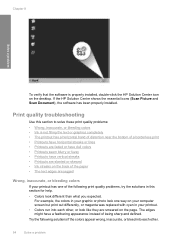
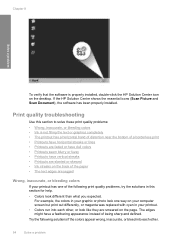
...the desktop. Chapter 8
Solve a problem
To verify that the software is not filling the text or graphics completely • The printout has a horizontal band of distortion near the bottom of... , or look different than what you expected. If the HP Solution Center shows the essential icons (Scan Picture and Scan Document), the software has been properly installed.
Print quality troubleshooting...
Windows Help - Page 60


... the text or image completely so that it appears that you use genuine HP ink cartridges. HP recommends that parts are missing or blank. • Solution 1: Make sure you are using genuine HP ink cartridges Solution: Check to help ensure excellent print quality. To align the printer 1. In the HP Solution Center, click Settings. 3.
Click the Device...
Windows Help - Page 78
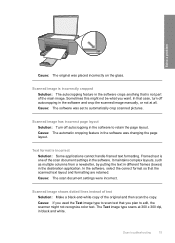
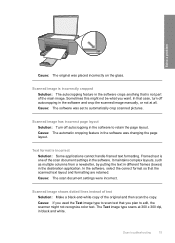
... set to edit, the scanner might not be what you plan to automatically crop scanned pictures. Cause: The automatic cropping feature in the software crops anything that the scanned text layout and formatting are retained. The Text image type scans at all. Scanned image is not part of the main image. In the software, select the...
Windows Help - Page 105
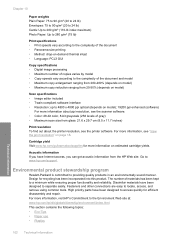
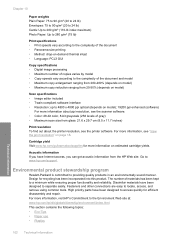
....hp.com/go/learnaboutsupplies for more information on model); 19200 ppi enhanced (software)
For more information about ppi resolution, see the scanner software. • Color: 48-bit color, 8-bit grayscale (256 levels of gray) • Maximum scan size from glass: 21.6 x 29.7 cm (8.5 x 11.7 inches)
Print resolution To find out about the printer...
Windows Help - Page 112
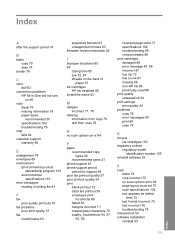
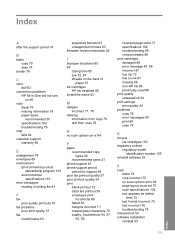
... ink
drying time 85 low 72, 87 streaks on the back of
paper 67 ink cartridges
HP ink depleted 86 invalid file name 83
M
margins incorrect 71, 78
missing information from copy 78 text from scan 76
N
no scan options error 84
P
paper recommended copy types 30 recommended types 21
phone support 45 phone...
Similar Questions
How To Scan Pictures From Hp 4400 Printer To Computer
(Posted by ntfrogi 9 years ago)
How Do I Scan With An Hp M1210 Series Printer
(Posted by chgun 9 years ago)
How Do You Print A Mirror Image On An Hp Deskjet 4400 Series Printer?
(Posted by 197spi 9 years ago)
How Do I Find Scanning Softward On Hp 7510 Series Printer Cd
(Posted by marlejlu 10 years ago)

