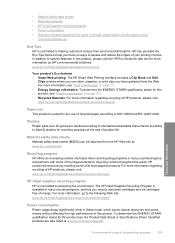HP Deskjet F4400 Support Question
Find answers below for this question about HP Deskjet F4400 - All-in-One Printer.Need a HP Deskjet F4400 manual? We have 3 online manuals for this item!
Question posted by edudebham on June 30th, 2014
Hp F4400 Wont Print From Laptop
The person who posted this question about this HP product did not include a detailed explanation. Please use the "Request More Information" button to the right if more details would help you to answer this question.
Current Answers
Related HP Deskjet F4400 Manual Pages
Similar Questions
How Come My Hp Deskjet F4400 Wont Print Online Documents?
(Posted by thehk 10 years ago)
Hp Deskjet F4400 Printer Wont Print From Computer Will Scan Copy Just Wont
print
(Posted by gregofirm 10 years ago)
Hp 4500 Wont Print Black
(Posted by msdlilizh 10 years ago)
How Can I Set My Hp F4400 To Print In Black Ink Only As The Default Setting?
I want to set my HP F4400 to print in black ink only as the default setting. how do I do that. I'm t...
I want to set my HP F4400 to print in black ink only as the default setting. how do I do that. I'm t...
(Posted by kquintero 13 years ago)