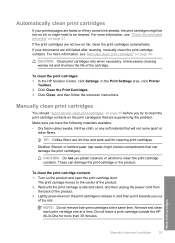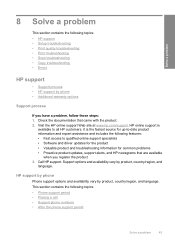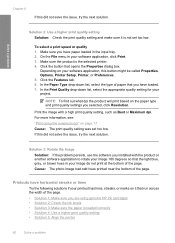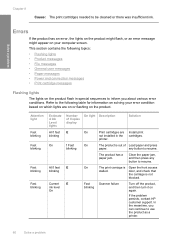HP Deskjet F4400 Support Question
Find answers below for this question about HP Deskjet F4400 - All-in-One Printer.Need a HP Deskjet F4400 manual? We have 3 online manuals for this item!
Question posted by brywjt830 on February 24th, 2014
Hp 4435 Printer Wont Print Orange Light On
The person who posted this question about this HP product did not include a detailed explanation. Please use the "Request More Information" button to the right if more details would help you to answer this question.
Current Answers
Related HP Deskjet F4400 Manual Pages
Similar Questions
Hp 4435 Printer Wont Print Document
(Posted by edolemaste 9 years ago)
Hp Desk Jet 4400 Printer Wont Print From Computer Will Scan Copy Just Wont
print
(Posted by RoBsau 9 years ago)
Hp Deskjet F4580 Wont Print & Orange Light By Wireless Light Is On
(Posted by khoojmeno 10 years ago)
Hp Deskjet F4400 Printer Wont Print From Computer Will Scan Copy Just Wont
print
(Posted by gregofirm 10 years ago)
New Black Cartridge On My Hp F2420 Printer. Why Are Orange Lights Still Showin
I have changed the black cartridge on HP F2420 printer but two orange lights are still showing on th...
I have changed the black cartridge on HP F2420 printer but two orange lights are still showing on th...
(Posted by mdryde 11 years ago)