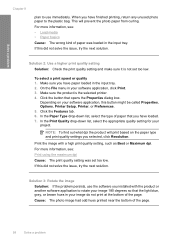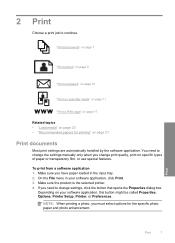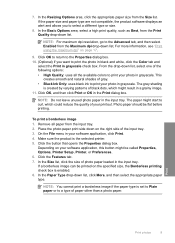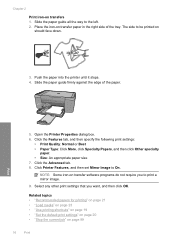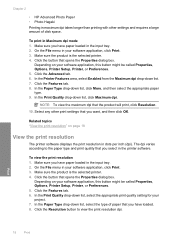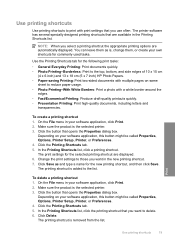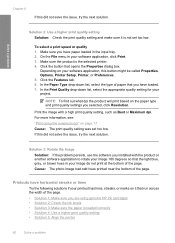HP Deskjet F4400 Support Question
Find answers below for this question about HP Deskjet F4400 - All-in-One Printer.Need a HP Deskjet F4400 manual? We have 3 online manuals for this item!
Question posted by bobshpickup on May 13th, 2014
Why Doesn't My Deskjet F4400 Have Mirror Image Option
The person who posted this question about this HP product did not include a detailed explanation. Please use the "Request More Information" button to the right if more details would help you to answer this question.
Current Answers
Related HP Deskjet F4400 Manual Pages
Similar Questions
How To Print Mirror Image On Hp Deskjet F4400 Series
(Posted by chsup 10 years ago)
How Do I Print Using The Mirror Image Option On My Ph Photosmart 7515 Printer
(Posted by rheaPrice 10 years ago)
Is There A Mirror Image Option Using An Hp Photosmart 7510 Printer?
(Posted by iliafsar 10 years ago)
Looking For Mirror Image On My Hp F4400 Printer.
I have looked everywhere, its not there.
I have looked everywhere, its not there.
(Posted by Anonymous-113143 10 years ago)
T-shirt Transfers (mirror Image)?
How do I set up the printer to print mirror image for t-shirt transfers (HP f4400 printer)
How do I set up the printer to print mirror image for t-shirt transfers (HP f4400 printer)
(Posted by denisetreadwell 11 years ago)