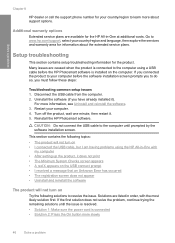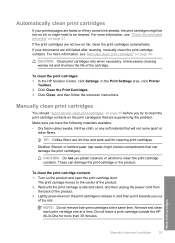HP Deskjet F4400 Support Question
Find answers below for this question about HP Deskjet F4400 - All-in-One Printer.Need a HP Deskjet F4400 manual? We have 3 online manuals for this item!
Question posted by huggauta on June 28th, 2014
Does The Hp Deskjet F4480 Have A Unique Power Cord
The person who posted this question about this HP product did not include a detailed explanation. Please use the "Request More Information" button to the right if more details would help you to answer this question.
Current Answers
Answer #1: Posted by freginold on August 2nd, 2014 5:32 AM
Hi, the power cord/power supply for the F4480 is the same as the power cord/power supply for some other Deskjet models. You can see which models use the same power cord on this listing on Amazon.com.
Related HP Deskjet F4400 Manual Pages
Similar Questions
Hp Deskjet Printer F4480 All In One Won't Scan With Windows8
(Posted by meganelect 10 years ago)
When Plugging In Hp Officejet 6600 The Power Cord Light Goes Off
(Posted by sexypdbl 10 years ago)
How May I Install Hp Deskjet F4480 Without The Cd Installer?
I want to install HP deskjet F4480 to my other PC but i could not find the CD installer. My OS is Wi...
I want to install HP deskjet F4480 to my other PC but i could not find the CD installer. My OS is Wi...
(Posted by ZEUSemana46 11 years ago)
Getting E Error On Color Screen Of Hp Deskjet F4488 What To Do?
getting E error on color screen of hp deskjet f4488 what to do?
getting E error on color screen of hp deskjet f4488 what to do?
(Posted by milind46360 11 years ago)
Hp Deskjet F4400 Won't Print In Color.
My HP deskjet f4400 wo'nt print anything in color. It will print in Black and grayscale but not colo...
My HP deskjet f4400 wo'nt print anything in color. It will print in Black and grayscale but not colo...
(Posted by staffordross 12 years ago)