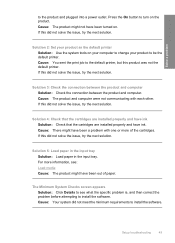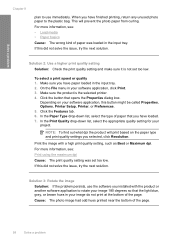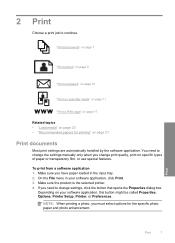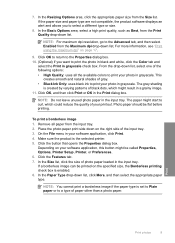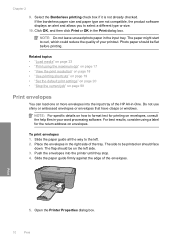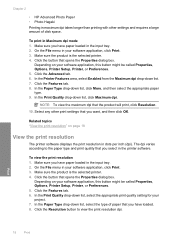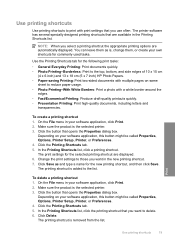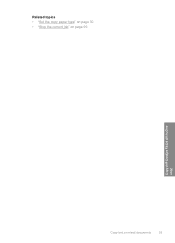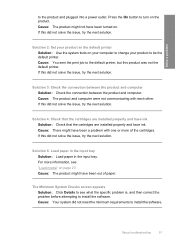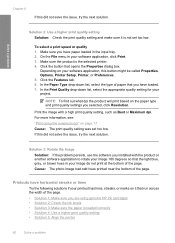HP Deskjet F4400 Support Question
Find answers below for this question about HP Deskjet F4400 - All-in-One Printer.Need a HP Deskjet F4400 manual? We have 3 online manuals for this item!
Question posted by amielp on October 21st, 2012
How Do I Delete A Print Job Inadvertently Sent To The Printer (100 Pages).
I've opened up the printer properties and tried to delete the print job and cancel the job but it remains. I've unplugged the printer, uninstalled and reinstalled the printer but the printer retains the 100 page document in process (permanently shows out of paper even though I've put new paper in.
Current Answers
Related HP Deskjet F4400 Manual Pages
Similar Questions
How Do I Print A Network Configuration Page On An Hp Deskjet 3052a Printer?
When I installed the HP 3052A installation disk on my laptop, my desktop stopped finding the same pr...
When I installed the HP 3052A installation disk on my laptop, my desktop stopped finding the same pr...
(Posted by skyway727b 10 years ago)
How To Scan Two Pages To One Pdf On F4400
(Posted by nohhous 10 years ago)
How To Scan Multiple Page On A Hp Deskjet F4400
(Posted by glbre 10 years ago)
Wireless Printer Not Copying. A Red X Shows On Panel. 1 Copy Ok, No Nothing Jus
Wireless printer not copying. A red X shows on panel. 1 copy ok, blank pages after the first one
Wireless printer not copying. A red X shows on panel. 1 copy ok, blank pages after the first one
(Posted by cynthiafinchley 11 years ago)
How Can I Set My Hp Deskjet A95 To Print On Both Sides Of The Page?
(Posted by bob85962 13 years ago)