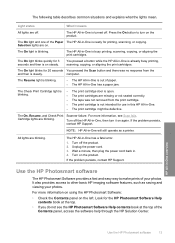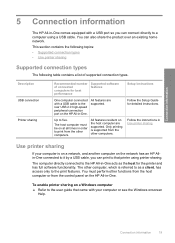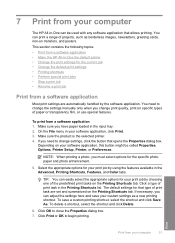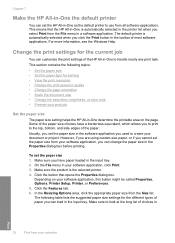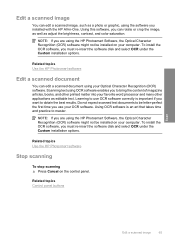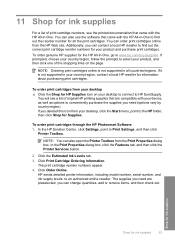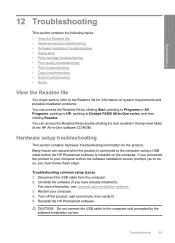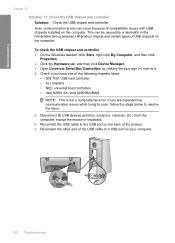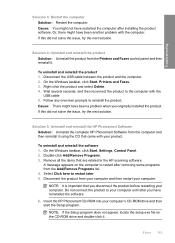HP Deskjet F4200 Support Question
Find answers below for this question about HP Deskjet F4200 - All-in-One Printer.Need a HP Deskjet F4200 manual? We have 3 online manuals for this item!
Question posted by egolalenamv on March 12th, 2014
Hp F4200 Won't Scan To Pdf
The person who posted this question about this HP product did not include a detailed explanation. Please use the "Request More Information" button to the right if more details would help you to answer this question.
Current Answers
Related HP Deskjet F4200 Manual Pages
Similar Questions
Hp Officejet 3055 Wont Scan Pdf In Windows 7
(Posted by thvi 9 years ago)
Hp F4200 How To Scan Photos Separate Files
(Posted by stjimString 9 years ago)
Why Won't My Hp Photsmart C 310 Scan From Printer
(Posted by annamskessn 9 years ago)
Scanned Image Save As Bitmap File On My Hp F4200 Pr. How Can I Save It As Jpeg?
Iscanned photos on my HP F4200 and saved it but it saved as a bitmap file and is too large to emaiil...
Iscanned photos on my HP F4200 and saved it but it saved as a bitmap file and is too large to emaiil...
(Posted by simplyelegant 11 years ago)