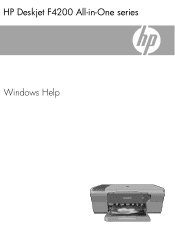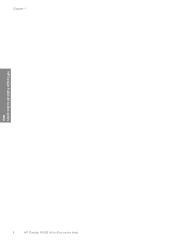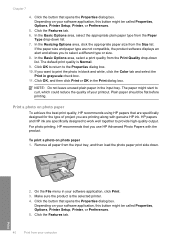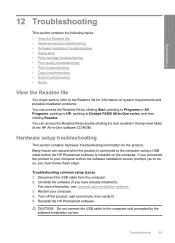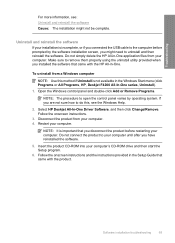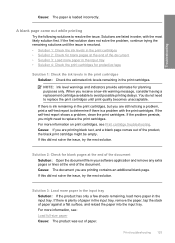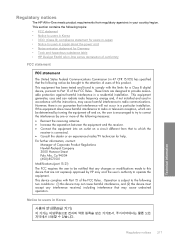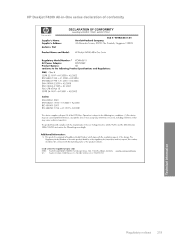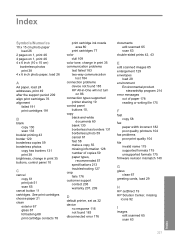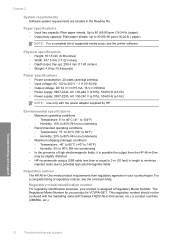HP Deskjet F4200 Support Question
Find answers below for this question about HP Deskjet F4200 - All-in-One Printer.Need a HP Deskjet F4200 manual? We have 3 online manuals for this item!
Question posted by zuba6jenuz7 on September 23rd, 2014
Deskjet F4200 How To Print In Black Only
The person who posted this question about this HP product did not include a detailed explanation. Please use the "Request More Information" button to the right if more details would help you to answer this question.
Current Answers
Related HP Deskjet F4200 Manual Pages
Similar Questions
Printer Won't Print Black Hp 5520
My HP printer was not printing at all , although it is not long since I replace Black cartridge , th...
My HP printer was not printing at all , although it is not long since I replace Black cartridge , th...
(Posted by lynnemadsen 4 years ago)
Can Hp Deskjet F4200 Print Two Side
(Posted by TronRobin 10 years ago)
Hp Officejet 4620 Won't Print Black Printer Is Recognizing The Black But Wont'
print
(Posted by tamaroxi 10 years ago)
How To Make Hp Deskjet F4200 Print In Black Only
(Posted by mrbobWiggy2 10 years ago)
I Need An Install Disc For A Deskjet F4200 All In One Printer
(Posted by truckdaddymike 11 years ago)