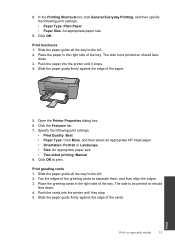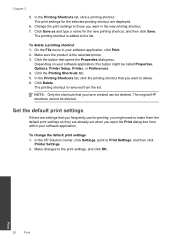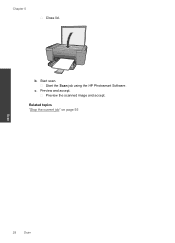HP Deskjet F2400 Support Question
Find answers below for this question about HP Deskjet F2400 - All-in-One.Need a HP Deskjet F2400 manual? We have 4 online manuals for this item!
Question posted by Sue1BeL on June 13th, 2014
How Can I Setup My Hp Deskjet F4200 Scanner To Scan Pictures To Separate Files
The person who posted this question about this HP product did not include a detailed explanation. Please use the "Request More Information" button to the right if more details would help you to answer this question.
Current Answers
Related HP Deskjet F2400 Manual Pages
Similar Questions
Hp Deskjet F4200 How To Scan Multiple Pages
(Posted by Marstro 9 years ago)
Hp Deskjet F4200 Scanner Won't Print
(Posted by kencjes 9 years ago)
Hp Deskjet F2400 Scanner How Do I Scan More Than One Page
(Posted by brcwk 9 years ago)
Why Won't My Hp Deskjet F4240 Not Scan Pictures Onto My Mac?
(Posted by okbi 10 years ago)