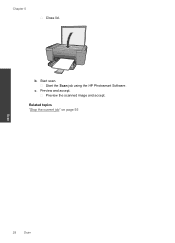HP Deskjet F2400 Support Question
Find answers below for this question about HP Deskjet F2400 - All-in-One.Need a HP Deskjet F2400 manual? We have 4 online manuals for this item!
Question posted by brcwk on July 23rd, 2014
Hp Deskjet F2400 Scanner How Do I Scan More Than One Page
The person who posted this question about this HP product did not include a detailed explanation. Please use the "Request More Information" button to the right if more details would help you to answer this question.
Current Answers
Related HP Deskjet F2400 Manual Pages
Similar Questions
Hp Deskjet F2400 Series Offline
hi team, i just installed hp deskjet f2400 series printer but when i try to give print commond then ...
hi team, i just installed hp deskjet f2400 series printer but when i try to give print commond then ...
(Posted by sanjaysharma4791 9 years ago)
Does An Hp M1212nf Mfp Scanner Scan Mulitiple Pages?
(Posted by oscaaus 9 years ago)
Can A Hp Deskjet F2400 Series Scan A Document To Text For Editing
(Posted by edch 10 years ago)
Hp Deskjet F2400 All-in-one Series
How to connect my HP Deskjet F2400 All-inOne Series to my Acer Notebook
How to connect my HP Deskjet F2400 All-inOne Series to my Acer Notebook
(Posted by Anonymous-56983 12 years ago)