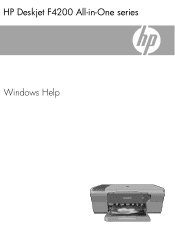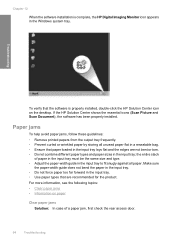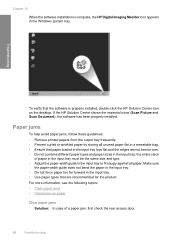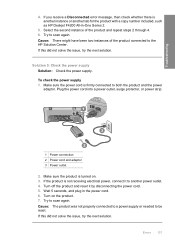HP F4240 Support Question
Find answers below for this question about HP F4240 - Deskjet All-in-One Color Inkjet.Need a HP F4240 manual? We have 6 online manuals for this item!
Question posted by okbi on January 8th, 2014
Why Won't My Hp Deskjet F4240 Not Scan Pictures Onto My Mac?
The person who posted this question about this HP product did not include a detailed explanation. Please use the "Request More Information" button to the right if more details would help you to answer this question.
Current Answers
Related HP F4240 Manual Pages
Similar Questions
Hp Deskjet F4200 Scan Multiple Pages?
HP Deskjet F4200 Scan Multiple Pages?
HP Deskjet F4200 Scan Multiple Pages?
(Posted by SANGALDELOFFICE 5 years ago)
Hp Deskjet F4240 All In One Scanner Wont Scan
(Posted by wayanmes 9 years ago)
How Do I Scan With My Hp Deskjet F4240 To My Mac
(Posted by aglj2ef 9 years ago)
Can Hp Deskjet F4240 Scan Pdf
(Posted by RMAherch 9 years ago)
Hp Deskjet 2050 Scanning Instructions
I am not able to scan using my HP 2050. I can copy and print. After opening the HP Scan 3 and click ...
I am not able to scan using my HP 2050. I can copy and print. After opening the HP Scan 3 and click ...
(Posted by Anonymous-130336 10 years ago)