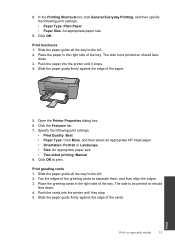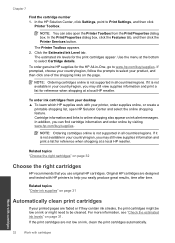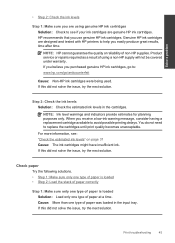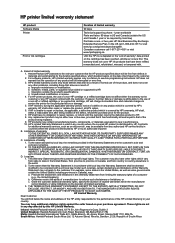HP Deskjet F2400 Support Question
Find answers below for this question about HP Deskjet F2400 - All-in-One.Need a HP Deskjet F2400 manual? We have 4 online manuals for this item!
Question posted by masoddi on August 8th, 2014
How To Scan On A F2400 Hp Printer
The person who posted this question about this HP product did not include a detailed explanation. Please use the "Request More Information" button to the right if more details would help you to answer this question.
Current Answers
Related HP Deskjet F2400 Manual Pages
Similar Questions
How To Scan On Hp Deskjet F2480 Instructions
(Posted by slimigirs 9 years ago)
How To Save A Scanned Image Using A Hp Deskjet F2400 Series Printer
(Posted by sammdeal 10 years ago)
How To Select Odf For Scan On Hp Printer Cm1312nfi
(Posted by blsa 10 years ago)
How To Use Active Scan On Hp Printer 7510 Wireless
(Posted by dandevi 10 years ago)
Getting A Manual For Hp Deskjet F2480 Or
F2400 Series Printer And Troubleshooti
i have a hp deskjet f2480 or f2400 series printer and i am having trouble getting it to print from c...
i have a hp deskjet f2480 or f2400 series printer and i am having trouble getting it to print from c...
(Posted by jmchevy350 12 years ago)