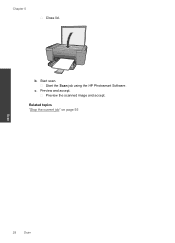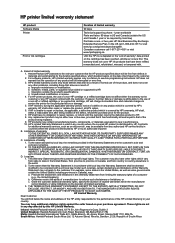HP Deskjet F2400 Support Question
Find answers below for this question about HP Deskjet F2400 - All-in-One.Need a HP Deskjet F2400 manual? We have 4 online manuals for this item!
Question posted by slimigirs on July 14th, 2014
How To Scan On Hp Deskjet F2480 Instructions
The person who posted this question about this HP product did not include a detailed explanation. Please use the "Request More Information" button to the right if more details would help you to answer this question.
Current Answers
Related HP Deskjet F2400 Manual Pages
Similar Questions
Where Put Paper When Scanning Hp Deskjet 3050
(Posted by prepeyesha 10 years ago)
How To Scan Hp Deskjet 2050 To Ms Word
(Posted by jacalsheph 10 years ago)
F2400 Hp Deskjet Dosen't Work
I turn on my f2400 hp deskjet 2 yelow light turn on & off I'll trun off and I trun on agin the b...
I turn on my f2400 hp deskjet 2 yelow light turn on & off I'll trun off and I trun on agin the b...
(Posted by jeanmnaim 11 years ago)
Getting A Manual For Hp Deskjet F2480 Or
F2400 Series Printer And Troubleshooti
i have a hp deskjet f2480 or f2400 series printer and i am having trouble getting it to print from c...
i have a hp deskjet f2480 or f2400 series printer and i am having trouble getting it to print from c...
(Posted by jmchevy350 12 years ago)