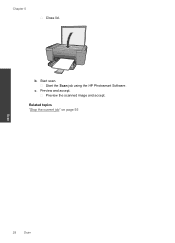HP Deskjet F2400 Support Question
Find answers below for this question about HP Deskjet F2400 - All-in-One.Need a HP Deskjet F2400 manual? We have 4 online manuals for this item!
Question posted by tesajack2 on November 17th, 2013
Hp Deskjet F2480 How To Scan To Pdf
The person who posted this question about this HP product did not include a detailed explanation. Please use the "Request More Information" button to the right if more details would help you to answer this question.
Current Answers
Related HP Deskjet F2400 Manual Pages
Similar Questions
Hp Deskjet F4200 Scan Multiple Pages?
HP Deskjet F4200 Scan Multiple Pages?
HP Deskjet F4200 Scan Multiple Pages?
(Posted by SANGALDELOFFICE 5 years ago)
How To Scan On Hp Deskjet F2480 Instructions
(Posted by slimigirs 9 years ago)
Hp Deskjet 2050 Scanning Instructions
I am not able to scan using my HP 2050. I can copy and print. After opening the HP Scan 3 and click ...
I am not able to scan using my HP 2050. I can copy and print. After opening the HP Scan 3 and click ...
(Posted by Anonymous-130336 10 years ago)
Does The Hp Deskjet F2400 Scan Multiple Pages Into A Pdf?
I can't figure out how to add pages to a pdf when I'm scanning. It seems to want to make a new pdf f...
I can't figure out how to add pages to a pdf when I'm scanning. It seems to want to make a new pdf f...
(Posted by iandjohnson 12 years ago)
Getting A Manual For Hp Deskjet F2480 Or
F2400 Series Printer And Troubleshooti
i have a hp deskjet f2480 or f2400 series printer and i am having trouble getting it to print from c...
i have a hp deskjet f2480 or f2400 series printer and i am having trouble getting it to print from c...
(Posted by jmchevy350 12 years ago)