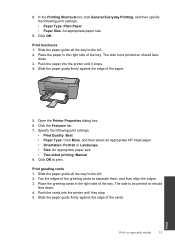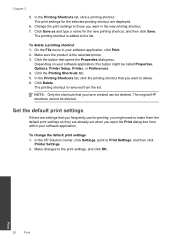HP Deskjet F2400 Support Question
Find answers below for this question about HP Deskjet F2400 - All-in-One.Need a HP Deskjet F2400 manual? We have 4 online manuals for this item!
Question posted by cmb93sor on May 8th, 2014
I Dont Have My Cd To Install My Printer Its A Hp Deskjet F2400 How Can I
install printer
Current Answers
Answer #1: Posted by waelsaidani1 on May 9th, 2014 11:31 AM
Hello refer here to download drivers fro this product: https://www.solvusoft.com/en/update/drivers/all-in-one-printer/hp-hewlett-packard/deskjet/f2400/model-numbers
Related HP Deskjet F2400 Manual Pages
Similar Questions
Hp Deskjet F2400 Series Offline
hi team, i just installed hp deskjet f2400 series printer but when i try to give print commond then ...
hi team, i just installed hp deskjet f2400 series printer but when i try to give print commond then ...
(Posted by sanjaysharma4791 9 years ago)
How To Print Cd Label With Hp Deskjet F2400
(Posted by ultronn 10 years ago)
Trying To Install Hp Deskjet F2400 Series ,but Am Unable To Do Installation In E
(Posted by Anonymous-77776 11 years ago)
How Can I Install My Hp Deskjet 3050 J620 Series Printer Without My Disk?
(Posted by fisher2 11 years ago)
How Can I Down Load And Instal Free Hp Deskjet 1050 Printer Driver Soft Ware
(Posted by bashascrmu 11 years ago)