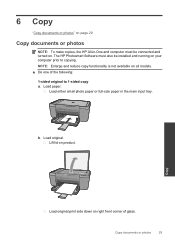HP Deskjet F2400 Support Question
Find answers below for this question about HP Deskjet F2400 - All-in-One.Need a HP Deskjet F2400 manual? We have 4 online manuals for this item!
Question posted by pechs0048 on December 11th, 2011
Uninstall
i have installed hp printer 2400 on my new dell laptop it core i5 with windows 7 . now it not working so i wanted to uninstall and the reinstall the same . but i cant uninstall the printer,
Current Answers
Related HP Deskjet F2400 Manual Pages
Similar Questions
I Dont Have My Cd To Install My Printer Its A Hp Deskjet F2400 How Can I
install printer
install printer
(Posted by cmb93sor 10 years ago)
How To Install Hp Deskjet F2400 Printer Without Cd
(Posted by buMELSOS 10 years ago)
How Install Hp Printer Without Disk For A Deskjet F4480
(Posted by gpragSa 10 years ago)
Install Hp Printer C6200
I need to install hp c6200 I have no driver or softare for it Idid,nt wotk auotomaticly as it should...
I need to install hp c6200 I have no driver or softare for it Idid,nt wotk auotomaticly as it should...
(Posted by sp7670 11 years ago)
Trying To Install Hp Deskjet F2400 Series ,but Am Unable To Do Installation In E
(Posted by Anonymous-77776 11 years ago)