HP Deskjet D2600 Support Question
Find answers below for this question about HP Deskjet D2600.Need a HP Deskjet D2600 manual? We have 2 online manuals for this item!
Question posted by vlorelyn on January 20th, 2012
What If You Dont Have Usb Connection On The Printer
WHAT IF YOU DONT HAVE USB CONNECTION ON THE PRINTER
Current Answers
There are currently no answers that have been posted for this question.
Be the first to post an answer! Remember that you can earn up to 1,100 points for every answer you submit. The better the quality of your answer, the better chance it has to be accepted.
Be the first to post an answer! Remember that you can earn up to 1,100 points for every answer you submit. The better the quality of your answer, the better chance it has to be accepted.
Related HP Deskjet D2600 Manual Pages
User Guide - Page 3


Contents
Contents
1 Get to know the HP Printer Printer parts...3 Control panel features...4
2 Print Print documents...5 Print photos...6 Print envelopes...8 Print on specialty media...9 Print a Web page...15
4 Work with cartridges Check the estimated ...
User Guide - Page 5


Get to know the HP Printer
1 Get to know the HP Printer
• Printer parts • Control panel features
Printer parts
1 Control panel 2 Paper-width guide 3 Paper tray 4 Paper tray extender (also referred to as the tray extender) 5 Paper stop 6 Cartridges 7 Front access door 8 Rear USB port 9 Power connection: Use only with the power adapter supplied by...
User Guide - Page 6


... completely remove power, turn off the product, then unplug the power cord.
2 Resume: Instructs the HP Printer to continue after a problem is solved. 3 Cancel: Stops the current operation. 4 Ink status lights: Lights are on or off , a minimal amount of power is still ...
User Guide - Page 7
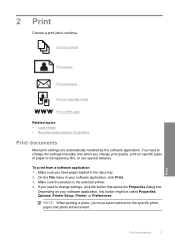
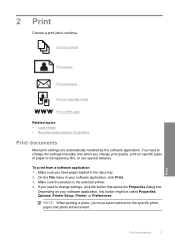
... paper loaded in your software application, this button might be called Properties, Options, Printer Setup, Printer, or Preferences.
Print
Print documents
5 Print documents
Print photos
Print envelopes
Print on... or transparency film, or use special features. Make sure the product is the selected printer. 4. Depending on your software application, click Print. 3.
On the File menu in...
User Guide - Page 8


...Shortcuts tab. The default settings for your custom settings as a new printing shortcut. Make sure the product is the selected printer. 4.
Remove all paper from the Paper Type drop-down . In the Basic Options area, select the appropriate photo paper... task in your software application, this button might be called Properties, Options, Printer Setup, Printer, or Preferences. 5.
User Guide - Page 10


...your printout. Push the envelopes into the input tray of the tray. Print
5. Open the Printer Properties dialog box.
8
Print If the borderless paper size and paper type are not compatible, ...settings • Stop the current job
Print envelopes
You can load one or more envelopes into the printer until they stop. 4.
NOTE: For specific details on how to be flat before printing.
To ...
User Guide - Page 11
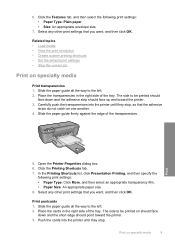
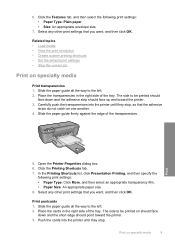
...envelope size
7. Print on specialty media
Print transparencies 1. Carefully push the transparencies into the printer until they stop , so that you want , and then click OK.
Select any... an appropriate transparency film. • Paper Size: An appropriate paper size 8.
Open the Printer Properties dialog box. 6. 6. Place the cards in the right side of the transparencies. ...
User Guide - Page 12
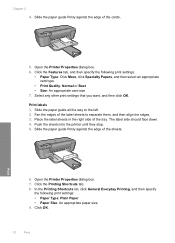
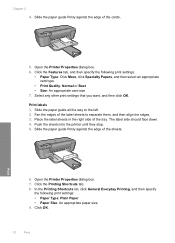
...of the sheets.
Click OK.
10
Print Print labels 1. Push the sheets into the printer until they stop. 5. In the Printing Shortcuts list, click General Everyday Printing, and ... • Size: An appropriate card size 7. Chapter 2 4. Open the Printer Properties dialog box. 6. Print
6. Open the Printer Properties dialog box. 7.
Slide the paper guide all the way to separate them...
User Guide - Page 13


... the edges. 3. Slide the paper guide firmly against the edge of the paper.
5. Print on should
face down . 3. Push the paper into the printer until it stops. 4. Open the Printer Properties dialog box. 6.
Click the Features tab. 7. Specify the following print settings:
• Print Quality: Best • Paper Type: Click More, and...
User Guide - Page 14
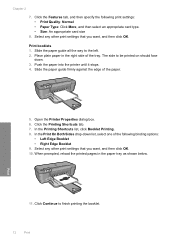
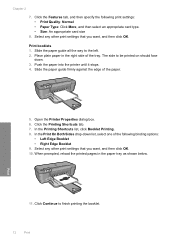
... edge of the tray. Slide the paper guide all the way to finish printing the booklet.
12
Print Push the paper into the printer until it stops. 4. Open the Printer Properties dialog box. 6. Select any other print settings that you want , and then click OK. Print
11. Place plain paper in the...
User Guide - Page 15
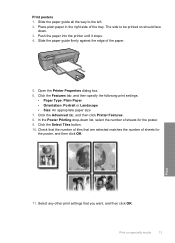
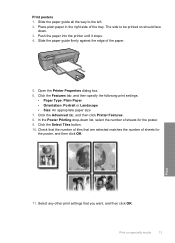
...8226; Size: An appropriate paper size 7.
Push the paper into the printer until it stops. 4. Click the Advanced tab, and then click Printer Features. 8. Slide the paper guide all the way to be printed... posters 1. Place plain paper in the right side of sheets for the poster. 9. Open the Printer Properties dialog box. 6. Click the Select Tiles button. 10. Check that the number of tiles that...
User Guide - Page 32


... a problem
30
Solve a problem
Be prepared to this situation began? ◦ Did anything else occur prior to provide the following information: • Product name (HP Deskjet D2600 Printer series) • Serial number (located on the back or bottom of the computer and the product.
User Guide - Page 34


...If you connected the product to your computer. 4.
CAUTION: Do not connect the USB cable to do so, you have already installed it . 5. Solutions are available for the HP Printer at additional ... print • The Minimum System Checks screen appears • A red X appears on the USB connect prompt • I received a message that an Unknown Error has occurred • The registration ...
User Guide - Page 36
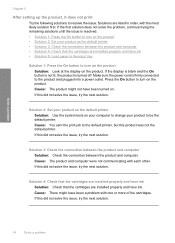
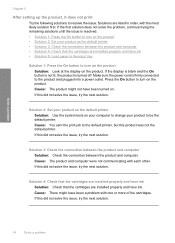
... not solve the issue, try the next solution. Make sure the power cord is turned off. Solution 2: Set your product as the default printer • Solution 3: Check the connection between the product and computer.
If this did not solve the issue, try the next solution.
34
Solve a problem Cause: There might not...
User Guide - Page 37
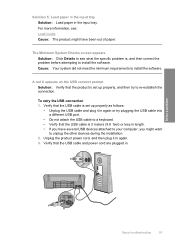
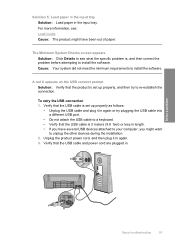
... on the USB connect prompt Solution: Verify that the USB cable and power cord are plugged in.
Unplug the product power cord, and then plug it in again. 3.
For more information, see what the specific problem is, and then correct the problem before attempting to re-establish the connection. Verify that the USB cable is...
User Guide - Page 38


... a problem
Chapter 5
4.
Do not simply delete the HP Printer application files from your installation is incomplete, or if you connected the USB cable to continue with the installation and restart the computer when prompted. If you might need to Programs or All Programs, HP, Deskjet D2600 series, and then clicking Product Registration. Disconnect the product...
User Guide - Page 79
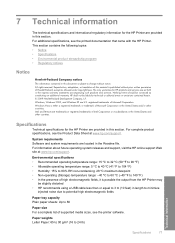
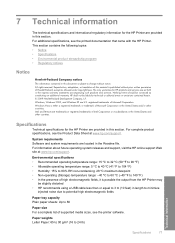
...or other countries. For complete product specifications, see the printed documentation that came with the HP Printer.
Paper weights Letter Paper: 65 to 90 g/m² (16 to 80
Paper size For... Pentium are provided in this material is possible the output from the HP Printer may
be slightly distorted • HP recommends using a USB cable less than or equal to 3 m (10 feet) in this ...
User Guide - Page 80
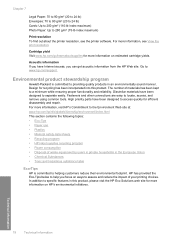
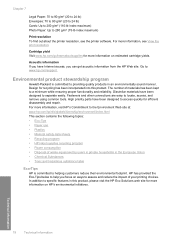
...been designed to locate, access, and remove using common tools. Fasteners and other connections are easy to separate easily.
Acoustic information If you have been designed to providing ...to 280 g/m² (75-lb index maximum)
Print resolution To find out about the printer resolution, see View the print resolution.
Environmental product stewardship program
Hewlett-Packard is committed ...
User Guide - Page 83


... statement • Notice to users in Japan about the power cord • HP Deskjet D2600 Printer series declaration of the European Parliament and the Council). This regulatory number should not be found...B) compliance statement for this product can be confused with the marketing name (HP Deskjet D2600 Printer series, etc.) or product numbers (CH358, etc.). The Regulatory Model Number for ...
User Guide - Page 86


Chapter 7 HP Deskjet D2600 Printer series declaration of the FCC Rules. This number should not be confused ... device must accept any interference received, including interference that the product
Product Name: Regulatory Model Number:1) Product Options:
HP Deskjet D2600 Series SNPRB-0921-01 All
conforms to ISO/IEC 17050-1 and EN 17050-1
Supplier's Name: Supplier's Address:
Hewlett-Packard...
Similar Questions
How Do You Make Your Printer Print On Both Sides With Hp Deskjet D2600
(Posted by vecBla 9 years ago)
How To Check Your Printer Ink Level On Hp Deskjet D2600
(Posted by Markogb 10 years ago)
How To Change Usb Connection On A Hp Officejet Pro 8000 Wireless Printer To
cable option in win 7
cable option in win 7
(Posted by brkncb 10 years ago)

