HP Deskjet D2600 Support Question
Find answers below for this question about HP Deskjet D2600.Need a HP Deskjet D2600 manual? We have 2 online manuals for this item!
Question posted by artuGR on July 26th, 2014
How To Solve Cartridge Problem Hp Deskjet D2600
The person who posted this question about this HP product did not include a detailed explanation. Please use the "Request More Information" button to the right if more details would help you to answer this question.
Current Answers
There are currently no answers that have been posted for this question.
Be the first to post an answer! Remember that you can earn up to 1,100 points for every answer you submit. The better the quality of your answer, the better chance it has to be accepted.
Be the first to post an answer! Remember that you can earn up to 1,100 points for every answer you submit. The better the quality of your answer, the better chance it has to be accepted.
Related HP Deskjet D2600 Manual Pages
User Guide - Page 3


......8 Print on specialty media...9 Print a Web page...15
4 Work with cartridges Check the estimated ink levels 23 Order ink supplies...24 Automatically clean print cartridges 25 Manually clean print cartridges 25 Replace the cartridges...26 Cartridge warranty information 28
5 Solve a problem HP support...29 Setup troubleshooting...32 Print quality troubleshooting...37 Print troubleshooting...53...
User Guide - Page 32


...? ◦ Did anything else occur prior to provide the following information: • Product name (HP Deskjet D2600 Printer series) • Serial number (located on the back or bottom of the computer and the product. Solve a problem
30
Solve a problem
Chapter 5
Placing a call
Call HP support while you add any new hardware or software to your computer at about the...
User Guide - Page 34


.... 2. Setup troubleshooting
This section contains setup troubleshooting information for your country/region and language, then explore the services and warranty area for the HP Printer at additional costs.
Solve a problem
Chapter 5
HP dealer or call the support phone number for the product. If you connected the product to learn more about the extended service plans...
User Guide - Page 36
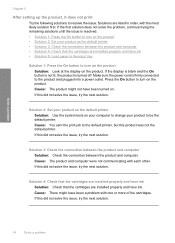
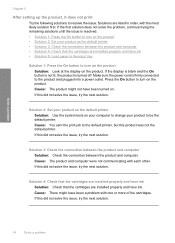
... are installed properly and have ink Solution: Check that the cartridges are listed in the input tray
Solution 1: Press the On button to change your product as the default printer Solution: Use the system tools on the product. Solve a problem
Chapter 5
After setting up the product, it does not print
Try the following solutions...
User Guide - Page 38


...screen. If that the plug and play was successful.
Do not simply delete the HP Printer application files from a Windows computer
NOTE: Use this , see :
Uninstall and ... the Windows Start menu (click Programs or All Programs, HP, Deskjet D2600 series, Uninstall).
1. To uninstall from your computer.
36
Solve a problem Follow the onscreen instructions.
3. Continue with the installation....
User Guide - Page 40


... defined. For more information, see if your ink cartridges are designed and tested with the glossy side down . This can happen if the paper is not wrinkled.
HP recommends that it is
too close to see :
Load media
38
Solve a problem Try the following print quality problems, try the next solution. For example, if you...
User Guide - Page 41


... estimates for printing
Cause: The wrong kind of paper loaded in the cartridges. You might have finished printing, return any other . Solve a problem
Solution 4: Check the ink levels Solution: Check the estimated ink levels ... paper to print in the input tray. When you use HP Advanced Photo Paper.
Cause: The ink cartridges might need to modify the appearance of colors.
• ...
User Guide - Page 42


...test page, aligns the print head, and calibrates the printer. Solution 8: Contact HP support Solution: Contact HP support for technical support.
The Printer Toolbox appears. 4. Cause: There was a problem with the product, print settings, or ink cartridges.
In the Print Settings area, click Printer Toolbox.
In this did not solve the issue, try the next solution. In the...
User Guide - Page 43
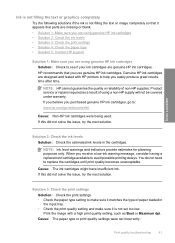
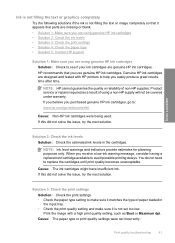
... guarantee the quality or reliability of using genuine HP ink cartridges Solution: Check to see if your ink cartridges are genuine HP ink cartridges. Print the image with HP printers to : www.hp.com/go/anticounterfeit
Cause: Non-HP ink cartridges were being used. Print quality troubleshooting
41
Solve a problem
Solution 2: Check the ink levels Solution: Check the estimated ink levels...
User Guide - Page 46


... the paper is loaded correctly in the cartridges. Genuine HP ink cartridges are genuine HP ink cartridges. If this did not solve the issue, try the next solution.
HP recommends that you use genuine HP ink cartridges. If you believe you purchased genuine HP ink cartridges, go /anticounterfeit
Cause: Non-HP ink cartridges were being used. Solve a problem
Solution 2: Check the ink levels...
User Guide - Page 48


...to see Automatically clean print cartridges Cause: The print cartridge nozzles needed to help you use genuine HP ink cartridges. Solve a problem
Chapter 5
4. Solution: Clean the print cartridges. Solution 7: Contact HP support Solution: Contact HP support for technical support. Genuine HP ink cartridges are genuine HP ink cartridges. Click Align the Printer. Recycle or discard the page...
User Guide - Page 50
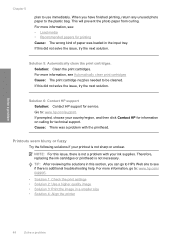
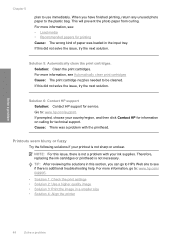
...; Solution 4: Align the printer
48
Solve a problem Solution 6: Contact HP support Solution: Contact HP support for printing Cause: The wrong kind of paper was a problem with your ink supplies. Cause: There was loaded in this did not solve the issue, try the next solution. Solution 5: Automatically clean the print cartridges.
NOTE: For this did not solve the issue, try...
User Guide - Page 54


... that the product is able to be aligned.
Solution 2: Align the printer Solution: Align the printer. To align the printer from the Print Properties dialog box. In the HP Solution Center, click Settings. 3.
Solution 3: Clean the print cartridge nozzles
Solution: Check the print cartridges. Solve a problem
TrueType icon
OpenType icon
Cause: The font was a custom size. Load...
User Guide - Page 62
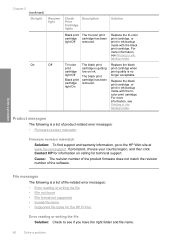
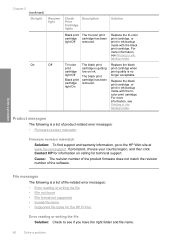
... your country/region, and then click Contact HP for information on ink. Solve a problem
File messages
The following is getting low on calling for the HP Printer
Error reading or writing the file Solution: Check to the HP Web site at www.hp.com/support. Replace the tri-color print cartridge, or print in inkbackup mode. Replace the...
User Guide - Page 63


...General user messages
The following is a supported file type, the file might be corrupted. Solve a problem
Cause: The product software could not open or save the file. File format not ...HP Printer Cause: The product software did not recognize or support the file format of disk space
Borderless printing error Solution: Borderless printing cannot occur with only the black print cartridge...
User Guide - Page 65
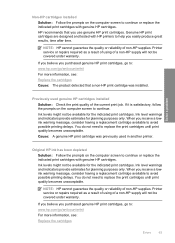
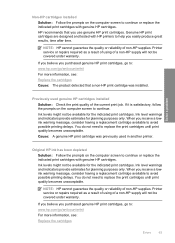
... or reliability of the current print job. Solve a problem
Previously used in another printer. You do not need to replace the print cartridges until print quality becomes unacceptable.
NOTE: HP cannot guarantee the quality or reliability of a non-HP supply will not be covered under warranty. Cause: A genuine HP print cartridge was installed. When you receive a lowink warning...
User Guide - Page 68


...: Do not remove both print cartridges at a time. Do not leave a print cartridge outside the HP Printer for the tri-color print cartridge on the right. Dip a clean foam rubber swab or lint-free cloth into distilled water, and squeeze
any soft material that can damage the print cartridge or the product. Solve a problem
6.
TIP: Coffee filters are...
User Guide - Page 74
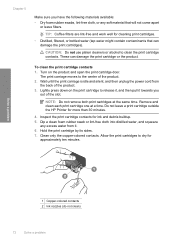
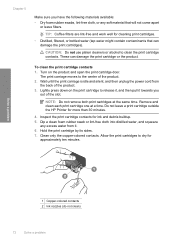
...
or leave fibers. These can damage the print cartridges).
Clean only the copper-colored contacts. Solve a problem
1 Copper-colored contacts 2 Ink nozzles (do not clean)
72
Solve a problem To clean the print cartridge contacts 1. NOTE: Do not remove both print cartridges at a time. Allow the print cartridges to clean the print cartridge contacts. Dip a clean foam rubber swab or...
User Guide - Page 83


... product numbers (CH358, etc.).
This regulatory number should not be found at: www.hp.com/go/reach. Toxic and hazardous substance table
Regulatory notices
The HP Printer meets product requirements from regulatory agencies in Japan about the power cord • HP Deskjet D2600 Printer series declaration of the European Parliament and the Council). A chemical information report for...
User Guide - Page 86


...-Packard, 3000 Hanover St., Palo Alto 94304, U.S.A. 650-857-1501
84
Technical information
Technical information The product was tested in a typical configuration.
Chapter 7 HP Deskjet D2600 Printer series declaration of conformity
DECLARATION OF CONFORMITY
according to the following Product Specifications and Regulations:
SAFETY: EMC:
IEC 60950-1:2001 / EN60950-1:2001 +A11:2004 EN...
Similar Questions
How Do You Make Your Printer Print On Both Sides With Hp Deskjet D2600
(Posted by vecBla 9 years ago)
How To Check Your Printer Ink Level On Hp Deskjet D2600
(Posted by Markogb 10 years ago)
How To Reset Printer After Changing Ink Cartridge On Hp Deskjet 1000
(Posted by taqdiu 10 years ago)
How To Refill J110 Printer Cartridge 61
Hp Deskjet 1000
(Posted by polska7553 11 years ago)

