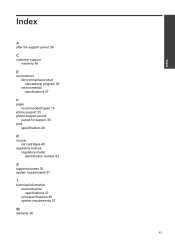HP Deskjet 1000 Support Question
Find answers below for this question about HP Deskjet 1000 - Printer - J110.Need a HP Deskjet 1000 manual? We have 2 online manuals for this item!
Question posted by taqdiu on August 30th, 2013
How To Reset Printer After Changing Ink Cartridge On Hp Deskjet 1000
The person who posted this question about this HP product did not include a detailed explanation. Please use the "Request More Information" button to the right if more details would help you to answer this question.
Current Answers
Related HP Deskjet 1000 Manual Pages
Similar Questions
Why Is It So Hard To Replace Ink Cartridge Hp Deskjet 6980
(Posted by arejuCV_U 9 years ago)
How To Reset Ink Level Hp Deskjet 1000 J110
(Posted by bemschmi 10 years ago)
How Do You Check Ink Levels Hp Deskjet 1000 J110 Printer
(Posted by pawcscol 10 years ago)
How To Check Ink Cartridges Hp Deskjet 1000 Printer J110 Series
(Posted by sekpeac 10 years ago)
How Do I Reset The Region For My Hp Deskjet 1000 Printer
I purchased my Printer in China but now live in the South Pacific region. I need to know how to get ...
I purchased my Printer in China but now live in the South Pacific region. I need to know how to get ...
(Posted by samonson 12 years ago)