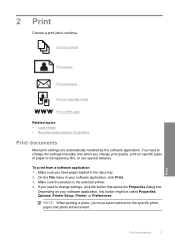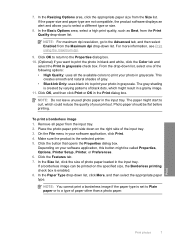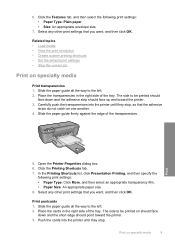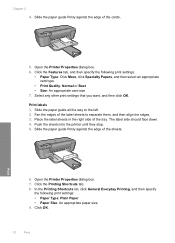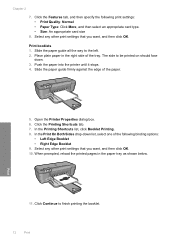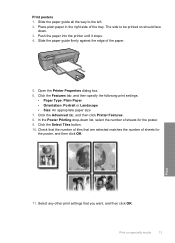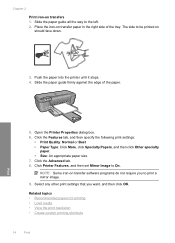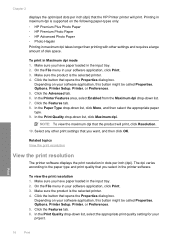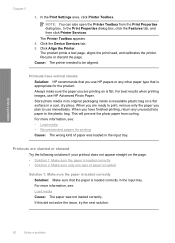HP Deskjet D2600 Support Question
Find answers below for this question about HP Deskjet D2600.Need a HP Deskjet D2600 manual? We have 2 online manuals for this item!
Question posted by gomezbigfun on February 21st, 2011
My Printer Won't Print
Why won't my printer print???? Everything is hooked up properly and the computer is saying printing but nothing is printing.
Current Answers
Related HP Deskjet D2600 Manual Pages
Similar Questions
How Do You Make Your Printer Print On Both Sides With Hp Deskjet D2600
(Posted by vecBla 9 years ago)
How To Check Your Printer Ink Level On Hp Deskjet D2600
(Posted by Markogb 10 years ago)
Deskjet 1000 Printer, Does Not Print Bottom Of Page
hello my h.p. deskjet 1000 printer does not print out the very bottom of the page. can you help me w...
hello my h.p. deskjet 1000 printer does not print out the very bottom of the page. can you help me w...
(Posted by larrysexton16 10 years ago)
My Deskjet J110a Printer Is Not Printing
my printer has ink both black and color when i do the test it works fine but when i try to print som...
my printer has ink both black and color when i do the test it works fine but when i try to print som...
(Posted by dominicangirls6193 10 years ago)